Home / Email signature examples / Personal email signature
Create a beautiful personal email signature in 5 minutes
Everything you need to know to make your own personal email signature, esure that it looks professional, and avoid little embarrassing mistakes

Short answer
What should a personal email signature include?
- Your image (preferably from your shoulders up)
- Your full name (you can also add your middle initial)
- Your job title, or college degree (optional)
- Telephone number (preferably direct mobile number)
- Email address (optional)
- Social media icons with links to your personal profiles
- Website address (hyperlinked)
It begs the question why does anybody need a personal email signature? And since I’ve had a personal email signature myself for over 6 years now, I can tell you why I got it. I got my signature because I was nearing my last years in college and I wanted to look serious and professional (and, well… awesome) when applying for jobs.
What’s true for a penniless student is true for anybody that relies on email communication to make a good first impression and ultimately convince the person on the other end to work with you (or in my case take me to work). Now, funny enough, I work for WiseStamp, an email signature maker, so I guess my signature worked.
This article was thought up to give you the info and the tools you need to make your own killer personal email signature, like the one below, so you can stand out and have doors open for you.
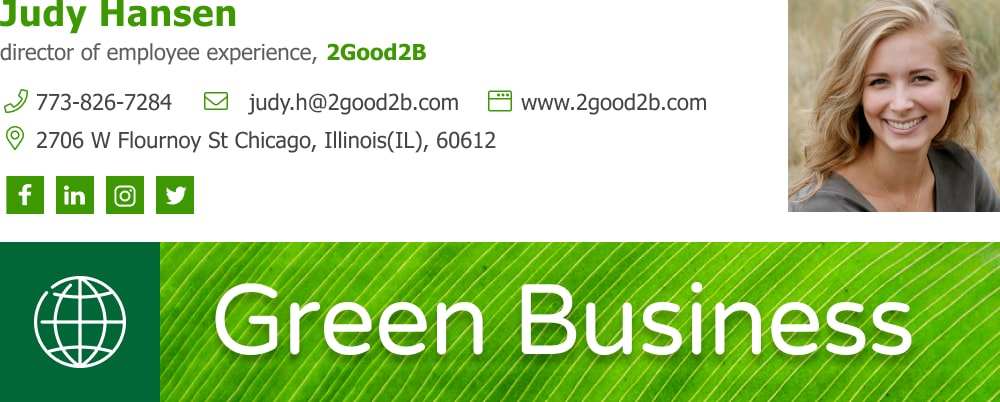
Made with WiseStamp | See more personal email signature templates >
What’s on this page
What is a personal email signature used for?
A personal email signature is JUST THAT, personal. Most of us use our personal emails for formal things, like managing transactions, subscriptions, or some social activity. Depending on your use, you may want to convey something different with your email signature. Think about it and decide what it is that you wish to communicate to your recipients.
What should a personal email signature include?
What outcome do you expect to get out of your email signature? Depending on the answer you gave to the question above, you can add or leave out any of the optional items below.
- Your personal image
- Your full name
- Your job title, or college degree (optional)
- Telephone number (preferably direct mobile number)
- Email address (optional)
- Social media icons with links to your personal profiles
- Website address (hyperlinked)
- Let’s look at all these slightly more in-depth, to see how to make the most of each component and avoid unfortunate mistakes.

Personal email signature example | Made with WIseStamp
1. Personal image
To remain respectable you should make your images from your shoulders and up.
Be mindful that low quality “pixelated” images are perceived by most people as less trustworthy and reflect low quality on the object in the image. In this case that would be you, so make sure that you’re using a high quality image.
2. Full name
If you have a middle initial you may want to add it in. Most people assume attribute more intelligence and competence to names that include middle initials, and the people behind them. Adding it or not depends on how you intend to use your personal signature.
If you’re using it for formal emails then your middle initial can certainly give some added approval. But if you’re using your signature for an informal email, a middle initial will make you look elitist and condescending.
3. Job title, or college degree (optional)
If you’re currently working then, you should use your formal job title. Using your LinkedIn job title is the best way to go. Do not use vague and inflated job titles, like “Search visibility extraordinaire” for SEO Manager, or something else that may leave people guessing what it is that you do exactly.
If you’re a student, then your best course of action would be to include your degree and academic institution, instead of a job title.
For example, Ph.D. in Computer Science, Princeton
Notice that I kept it as short as possible. I didn’t say “Princeton University”, and I didn’t include my MBA degree or my year of graduation. This keeps it looking tidy in the close confines of my personal email signature block.
4. Telephone number
This part is fairly obvious, all you really need is a phone number where you can be reached. Preferably a direct phone number, and not some generic office line, where people will have 3 or 4 more steps to go through before they hopefully hear your voice.
Using a direct phone number will ensure that you’re there to receive each lead as it comes in and that you don’t frustrate a portion of your recipients with having to go through automated systems or a callous secretary.
5. Email address (optional)
Essentially, adding your email address to your personal signature is a bit redundant, since you are already in the middle of an email correspondence with the person viewing your email signature. Still, adding it in, may give your email signature a more professional feel.
6. Social media icons
Adding social media icons to your email signature is a great idea. Setting aside for a moment the fact that it makes your personal email signature look professionally made, what it really gives you is depth.
Social media links add depth to your signature, and let your readers learn much more about you through your social media activity.
Keep in mind that you’d probably want to present your good side on your social media channels.
If you’re looking to use social links to lure head hunters, employers, investors, or clients, you should consider taking some time to clean up your act before you link to your social media 🙂
7. Website address
If you own a website or if you have a business page on Etsy, Amazon, or the like, you can add the web address to your personal signature. Just don’t forget to add a hyperlink so it’s clickable.
This is a good idea, but… if this is your main sales page, that is, a page where a lot of people buy from, or start their shopping, I advise that you use a banner instead.
A banner is much more eye-catching than a simple link and looks like you put more time into your signature, and this gives you and your offer a higher perceived value.
Don’t tell anybody, but adding an email signature banner is laughingly easy, you can get it done in about 10 seconds with our email signature banner maker.

Personal email signature design
Your personal email signature should be eye-catching, yet organized and easy to read.
The “eye-catching” part will get your readers to notice your signature. Making the information in your signature organized and perfectly readable will certify that they take in the information once they see it.
How to make your signature eye-catching
There are a few bonafide actions you can take to make your signature stand out. To do this right I’d like to introduce you to a very important concept that should guide your hand – “contrast”.
Contrast is “the state of being strikingly different from something else” (definition by – Oxford Languages). And in our case this means that your signature should be strikingly different from the rest of your email in color/shade, shape, size, and movement.
So what can you do?
- Add a round image to break the straight angle pattern of the rows of text in your email body
- Make some of your signature text (like your name and job title) in vivid color
- Make some of your text significantly larger than your email body text
- Add a solid color background to your signature (see example below)
- Give your signature a drop shadow
- Add a GIF to create movement

How to make your signature organized and easy to read
Making your signature look organized and tidy, unconsciously makes your readers feel calm and pleasant. It’s also fairly easy to do.
One basic principle is to use visual hierarchy using larger size text for more important information as well as placing the more important information first in order of top-down then left-to-right (this can vary according to the writing direction of the language you use – here I’m assuming that’s English).
Visual hierarchy looks like this:

A second basic principle is to avoid stylish and playful fonts (especially cursive ones). Instead, you should use only standard web fonts, which are considered perfectly legible. You can be sure you’re using a good font by picking your preference from our list of best verified email signature fonts.
How to create your personal email signature
If you’ve ever tried to create an email signature by yourself you probably know how frustrating and time-consuming it can be to create something so simple (read our article on how to create a professional email signature to learn best practices and see examples in action).
Personal email signatures go wrong often. The reason for this is that in actuality there is quite a lot that goes into making an email signature.
Even if we leave aside for a moment the design know-how that’s involved in creating a good-looking email signature, you still have to make sure that your signature stays the way you made it, and is unbroken, on all browsers, screen sizes, and devices (mobile, tablet and desktop).
It doesn’t matter if you built your personal email signature as an image, as a table in Word, or actually coded it in HTML. If you got even one of your measures wrong, your signature will break, get distorted, skew, partially show or not show at all.
You may not even know that something is wrong!
A surprising amount of people that make their signature on their own, with tools like Word, Canva, or directly in their email settings, don’t even realize that many of their email recipients see their signature horrifically broken in some way or another.
They see their own screen and assume that’s how everybody sees it, but that is not the case 90% of the time.
To overcome this, and save a lot of time and frustration, you have the option to create your email signature with our email signature generator. You can create a free signature, or get more control and advanced signature design options by subscribing as a Pro user, both options are great.
There is no risk that the WiseStamp email signatures you make will ever break, since we have over 20 developers, designers, and quality control specialists that make any signature you make with our generator airtight.
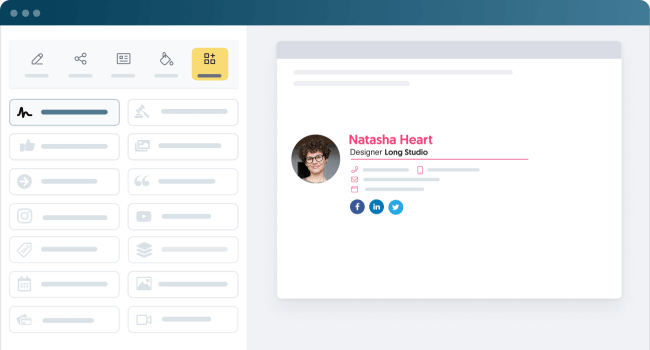
WiseStamp email signature generator
Below I’ve included some personal email signature examples, based on real signatures made by our users. Feel free to steal ideas for your own signature layout, style, and functionality.
Personal email signature examples (some of the best I’ve seen)


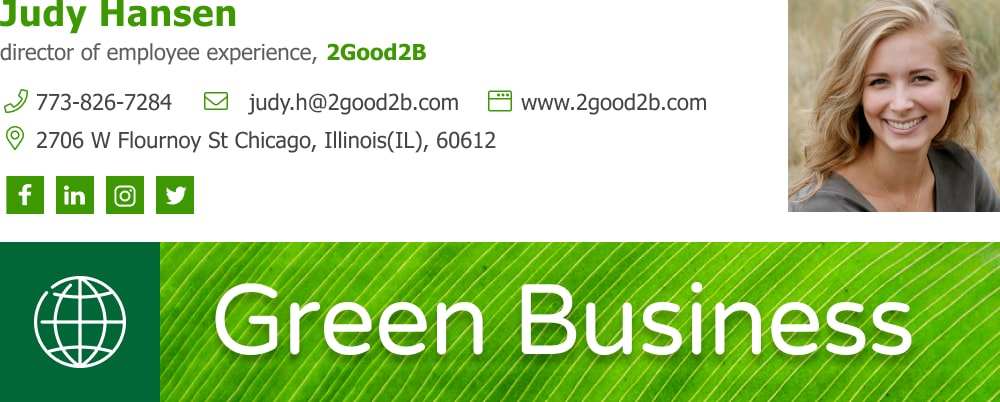
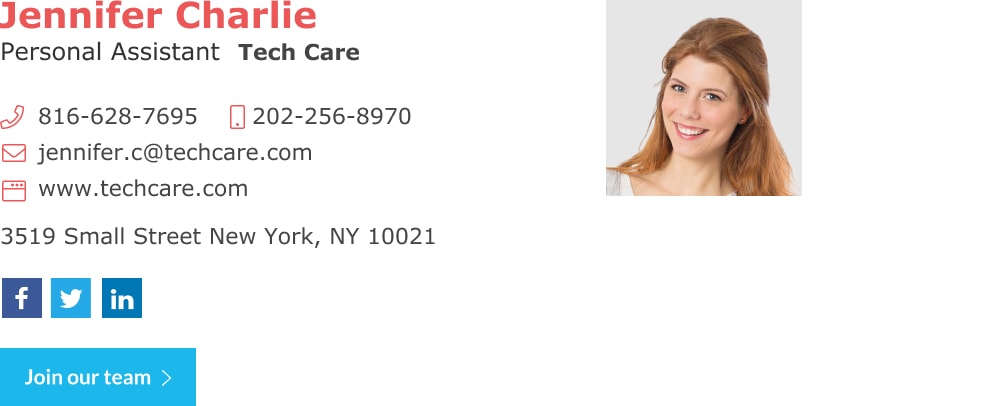


- Cool email signatures design
- Minimalist email signature design
- Simple email signature design
- Clickable link email signatures
- Disclaimer email signatures
- Email signature quotes
- Green signature footers
- Banner email signatures
- Social media icons email signatures
- Link Instagram to signature
- Add Linkedin to email signature
- Animated GIF signatures
- CTA email signatures
- Link Google Maps to signature
- Email sign off examples
- Video email signatures
- Personal email signature
Free email signature generator
Popular features:
- 1-Click setup in your email
- Designed template options
- Add-ons for every need
- Cool email signatures design
- Minimalist email signature design
- Simple email signature design
- Clickable link email signatures
- Disclaimer email signatures
- Email signature quotes
- Green signature footers
- Banner email signatures
- Social media icons email signatures
- Link Instagram to signature
- Add Linkedin to email signature
- Animated GIF signatures
- CTA email signatures
- Link Google Maps to signature
- Email sign off examples
- Video email signatures
- Personal email signature
