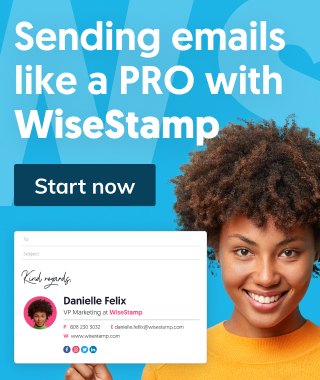Secure your Outlook emails with Outlook encryption
how to encrypt emails in outlook. Quickly secure your Outlook emails with the best Outlook mail encryption for desktop and Outlook 365 web.

As a professional, you may be wondering how you can send emails without third parties snooping through. This is where encrypting your Outlook comes in handy. In a nutshell, “Mail encryption in Outlook” means disguising the content of your email messages with end-to-end encryption, so that only your intended recipients can read them.
This is a MUST if your email correspondence contains sensitive information, and it’s highly advised for any business or professional dealing with proprietary or private information. When cybersecurity is a significant concern for organizations and individuals, the need to secure and use Outlook encryption within email communications cannot be overstated.
Short answer
How to encrypt emails in outlook
- Login to your Outlook account.
- Compose a new email or open an existing one.
- Click on the “Options” tab in the Ribbon.
- Select “Encrypt” from the list of options.
- A pop-up window will appear asking you to confirm that you want to encrypt the email. Click on the “Encrypt” button.
- The email will be encrypted and a yellow lock icon will appear in the email header.
- To confirm that the email has been encrypted, click on the yellow lock icon.
- You will see a message saying “This message is encrypted”.
- Click send!
What is a secure Outlook email?
Secure Outlook email refers to an email that preserves the privacy of the message sent. For you to achieve this functionality, you have to encrypt it. Encrypted email Outlook entails converting the message from plain text that anybody can understand to scrambled ciphertext.
In that case, the email carries a private key as well as a public key. For the recipient to see its contents, they must input a matching private key to decipher the message for reading.
Any other person with the email but does not have a private key will only see indecipherable text.
It is not just users that send sensitive email information like login credentials, social security numbers, or bank account numbers that should factor in email encryption. Hackers who gain unauthorized access to your email account may be able to hijack the entire email account apart from seeing your content and attachments in general.
Encryption makes email unreadable as it travels from the sender to the recipients. Thus, even if a talented hacker intercepts this message, they would still not access the content.
2 main types of Outlook encryption
- S/MIME encryption – To take advantage of this encryption method, both the sender and the recipient should have a mail application that supports the S/MIME standard. Outlook has support for the S/MIME standard.
- Microsoft 365 Message Encryption – This option is available to email users with Microsoft Office 365 Enterprise E3 licenses.
We will go into detail about these 2 methods further in the article. Rest assured, everything will be clarified.

Benefits of using Outlook email encryption
There are various reasons why you should care about email security and email encryption. But generally, when you have a secure Outlook email, it gives you the confidence that only the intended recipients read your message.
Read on to learn more about why you should be using encryption in Outlook and the various circumstances under which this option is applicable.
1. Email encryption hides your identity and protects your privacy
Outlook encrypted email uses the integral aspects of cybersecurity, namely: Confidentiality, Integrity, and Authentication (CIA).
- Confidentiality involves making sure that no one can read the message apart from the intended recipient. The sender’s identity remains hidden from everyone except the intended persons (preserving identity).
- Integrity means that the email received has not undergone any altercations from the original.
- Authentication handles the verification of a person’s identity.
Every business wants to make sure that its information stays private. When the email is encrypted, you can be sure that classified information or intellectual property stays off the view of unauthorized individuals. All the aspects of the CIA remain untampered.
2. Encrypted Outlook emails save the additional costs of setting up an encryption server
The setup of your email encryption service can go a long way in saving you money. If the email service you use includes the encryption feature, you will not have to incur additional costs setting up a parallel encryption server. Generally, Microsoft 365 Message Encryption for business is one of the most comprehensive encryption services for businesses, as we shall see in a later section.
Money-saving during encryption can also be achieved in the sense that it safeguards your data from malicious hackers. Businesses have had to pay a lump sum due to hackers taking control of their email accounts. Such an incident recently happened to more than 30,000 U.S. organizations. You may also recall the $70 million ransom that Florida-based IT firm Kaseya was asked to pay after being hit by ransomware.
3. Outlook email encryption saves employees the hassle of getting additional programs for security
Performing email encryption on the email service platform saves employees the hassle of getting additional programs for their security. Instead, the responsibility of safeguarding emails fall within the domain of the email service provider.
Practically speaking, that would mean faster organizational processes, which lead to increased productivity. For instance, if your staff goes through several steps to securely attach their files, all they have to do is type the message, instantly attach files, and hit the Send button.
Thanks to reliable encrypted email services for Outlook, the improved efficiency has a direct impact on employees’ motivation to work. They can also confidently send you sensitive files via emails because they know these attachments are encrypted, and only authenticated persons can see them.
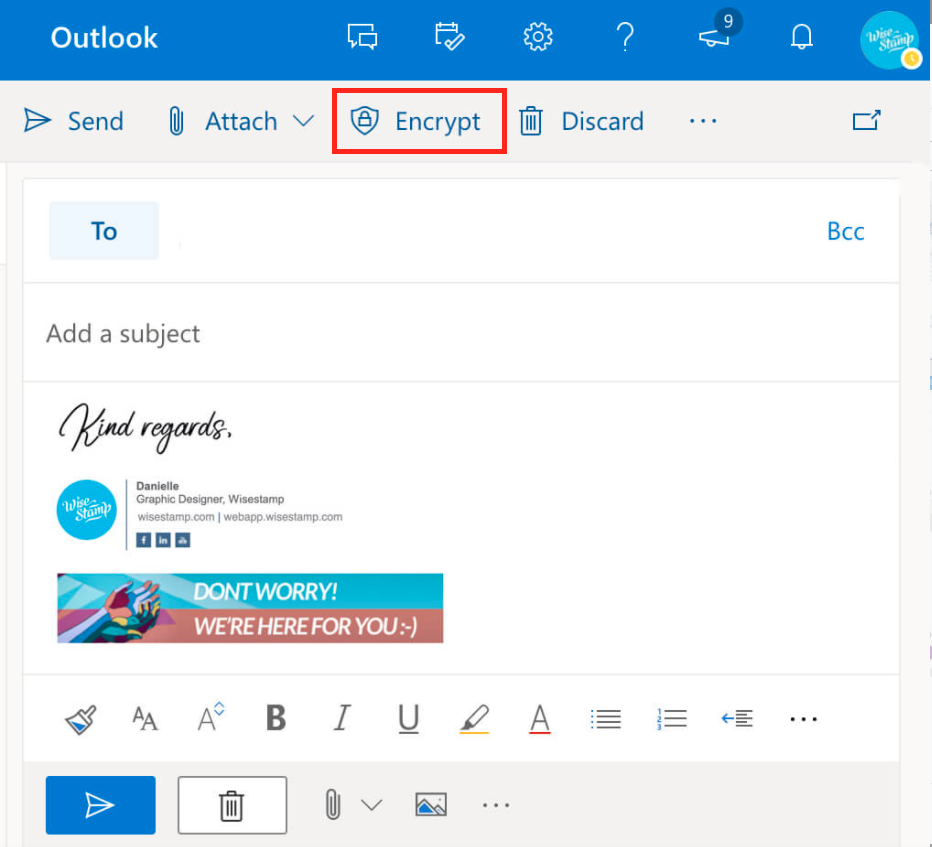
4. Using encrypted email Outlook can safeguard you from many compliance issues.
Sometimes encrypting your email communication goes beyond just ensuring secure communication in the organization. It can help meet compliance guidelines stipulated by different regulatory bodies such as CFPB, CJIS, and HIPAA. Keeping up with most of the rapidly-changing regulations can be such a tricky thing. In such a case, simply using encrypted Outlook email can safeguard you from many compliance issues.
As you appreciate the benefits that email encryption has to offer, you may wonder under which circumstances you should use encrypted emails.
When to use encrypted emails
It’s not always worth the added layers of complexity to encrypt your entire company’s email traffic. If possible extra security measures can be relaxed for situations where no sensitive information is being passed or when the email or machine does not pose a threat to the organization if compromised.
But when must encryption be used?
1. When sending private information
Private information must always be encrypted lest it lands in insecure hands. Even if you have not been a victim of an attack before, you never know when it might happen. Through encryption, you become confident that only the intended eyes can see that data. In business, private information alludes to people’s names, phone numbers, addresses, email addresses, and CCTV recordings, among others.
2. When providing payment information
The H.R. department in your organization typically has to send all employees their payslips. The payslips usually cover details such as salary, deductions, and contributions to a Sacco. As you can imagine, none of your staff would be happy if other people got to see such details. Thus, these emails need to be encrypted.
3. When dealing with a business partner’s critical information
In email exchanges between the management and certain staff members, you may often find yourself in a position where you have to share critical details linked to your business partners. By business partners, we mean your customers, vendors, and leads.
For example, the head of accounts may request the sales manager to send them the organization’s list of all customers. Such information should be encrypted.
It is worth mentioning that encryption is not always used in the business setting unless you are in a specific industry. Some businesses require encryption more than most sectors.
Business sectors that are highly advised to encrypt their emails:
- Medical – Dealing with the plethora of patient data
- Legal – Client-sensitive data
- Finance – To meet GLBA requirements for how organizations handle client financial information
- Education – Educational data associated with students
Generally, even if your line of business does not fall under the mentioned industries, you cannot escape from the need for encryption. Any business-sensitive information that you send must be encrypted.
Businesses emailing the following content types should also encrypt their Outlook:
- Legal documents
- I.D. documents
- Bank details
- Credit card details
There are many other use cases in the organization that require email encryption. Generally, choosing a manual encryption approach as and when needed may leave you exposed. That is why most organizations typically choose a comprehensive encryption approach where all their emails are encrypted.
Microsoft 365 Message Encryption for businesses
As briefly mentioned in the introduction, email users can explore two different encryption mechanisms, namely:
- Microsoft 365 Message Encryption
- S/MIME encryption
Microsoft 365 Message Encryption
Let us take a closer look at these encryption methods and how businesses can make the most of Microsoft 365 Message Encryption, also called Information Rights Management (IRM).
Microsoft 365 Premium and Microsoft Office 365 E3 license users can perform email encryption. If you are on other licensing packages – Microsoft Business Standard and Microsoft Exchange Plan 1, the feature is available per-mailbox license.

The Microsoft 365 Message Encryption feature empowers you to encrypt the message you send to external and internal recipients. With this option, you do not face address limitations for sending encrypted messages – Gmail, Yahoo Mail, or even Outlook.com.
That is a powerful ability in a business setting because most of the time, especially on external emails, the organization deals with clients with varying mail service providers. It ascertains that your email remains encrypted regardless of which email service the recipient runs.
The Microsoft 365 Message Encryption Portal can be customized based on your company’s branding. That adds a professional touch to all the encrypted emails sent.
To add your company branding to customize the look of your organization’s email messages and the encryption portal, start by applying global administrator permissions to the work account.
After that, you will use the Get-OMEConfiguration and Set-OMEConfiguration Windows PowerShell cmdlets that help you to customize your encrypted email messages.
You can customize the following aspects of your encrypted emails:
- Introductory text
- URL to your company’s privacy statement
- The background color of the email
- OME portal color
- Text in the home portal
- Disclaimer Text
Apart from the customizations done as desired, you still have the leeway to revert to the initial look and feel anytime.
Microsoft 365 Message Encryption further gives you total control of the kind of encrypted messages that leave your company. You may choose to create templates using Office 365 Advanced Message Encryption that defines the encrypted messages that leave the organization.
These templates are all about defining the end-user experience. For instance, you could determine if email recipients can use Yahoo, Google, and Microsoft Accounts to log in to the encryption portal.
The use-cases that templates can help you satisfy:
- Different products
- Whether you will permit email revoking
- Various departments – Sales, Accounts, Marketing, Technical, and so on
- Expiry duration for emails sent to recipients
- Varying countries or geographical locations
There is so much that Microsoft 365 Message Encryption can do for your business as far as email encryption is concerned. The feature is designed for the modern workplace environment, and taking your time to explore it can prove worthwhile.
S/MIME encryption
You can use S/MIME encryption if you and the email recipient have the same mail application, such as Outlook. The option is mainly for private users and works by digitally signing emails to ensure that these emails have not undergone any altercation.
A S/MIME certificate gets installed on both the sender’s and recipient’s email client. The sender uses the recipient’s public key to encrypt the email sent, while the recipient uses a private key to decrypt the email. S/MIME encryption typically includes digital signatures to the email. That ascertains the sender can send emails from particular domains.
Office 365 Message Encryption Vs. S/MIME
Microsoft Office 365 Message Encryption directly competes with S/MIME and does a tremendously good job in that regard. Some of the benefits that Office 365 Message Encryption offers over S/MIME include:
- IRM is a policy-based encryption service for your organization’s administrator to encrypt messages sent outside and within your organization. In contrast, users can decide whether or not to apply S/MIME to the sent messages.
- Office 365 Message Encryption is an online service that does not rely on the Public Key Infrastructure. On the other hand, S/MIME needs certificate publishing infrastructure.·
- Office 365 Message Encryption gives you the power to achieve advanced customization, like including your company’s branding in the messages sent.
Outlook encryption options
Before we can look at the Outlook encryption options, it is worth mentioning that the Encrypt button replaces the Permissions button in Microsoft 365 desktop clients. You will notice that the Encrypt button provides you with both encryption methods (S/MIME and Office 365 Message Encryption, also called IRM).
Keep reading to learn how to encrypt a single message and all outgoing messages when your organization has set up Office 365 Message Encryption.
Encrypt a single message using Microsoft 365 Message Encryption
Step 1: Click on the “New Email button”
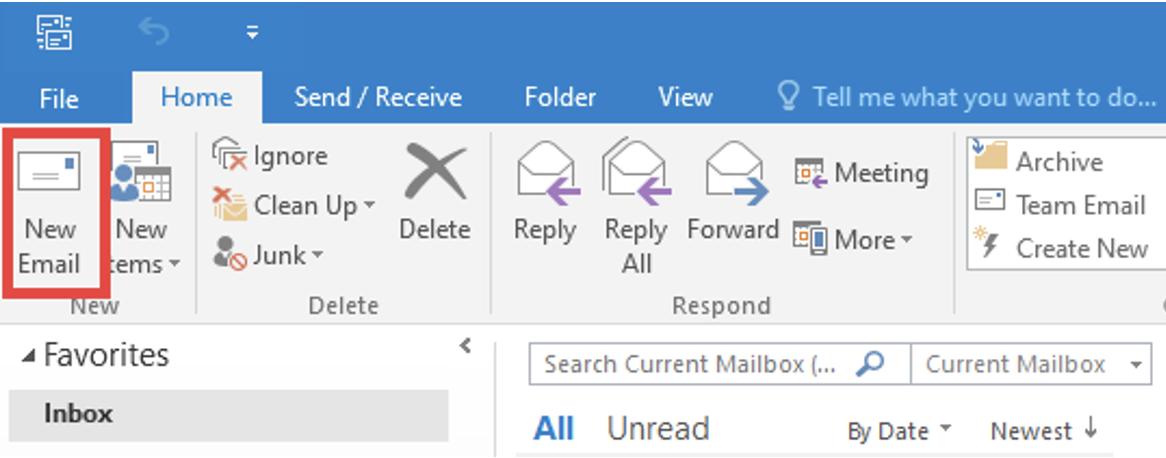
Step 2: Navigate to the “Options tab” and choose “Encrypt-Only“
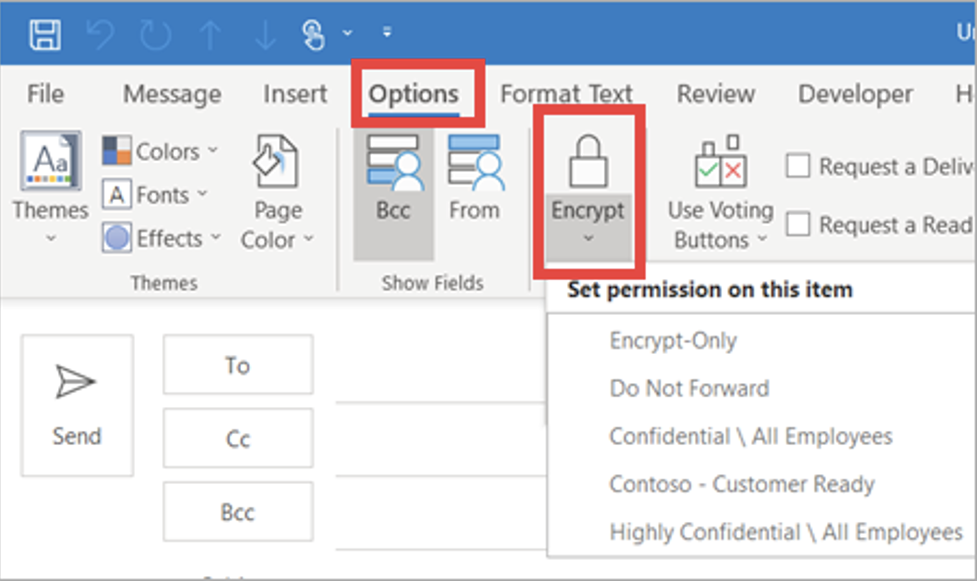
Note: that you are presented with other options when you click on the drop-down arrow of the Encrypt button, namely encrypt only and Do Not Forward. From the above screenshot, you can also see other templates that the organization has defined.
Encrypt a single message for Outlook 2019 and 2016
While within the New Email window, you can encrypt a single message.
Step 1: Click on “File > Properties“
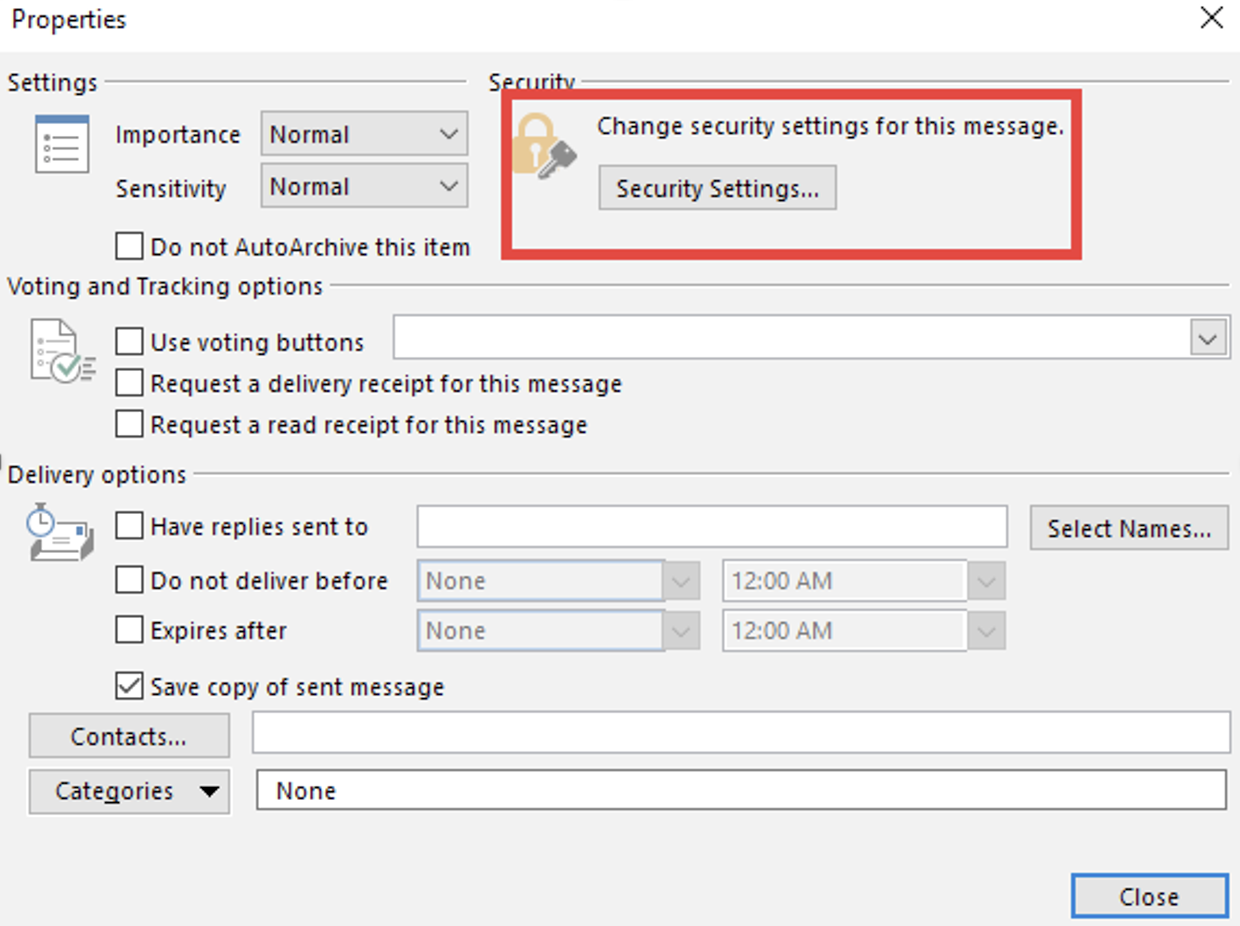
Step 3: Check the box labeled Encrypt message contents and attachments when a new window pops up.
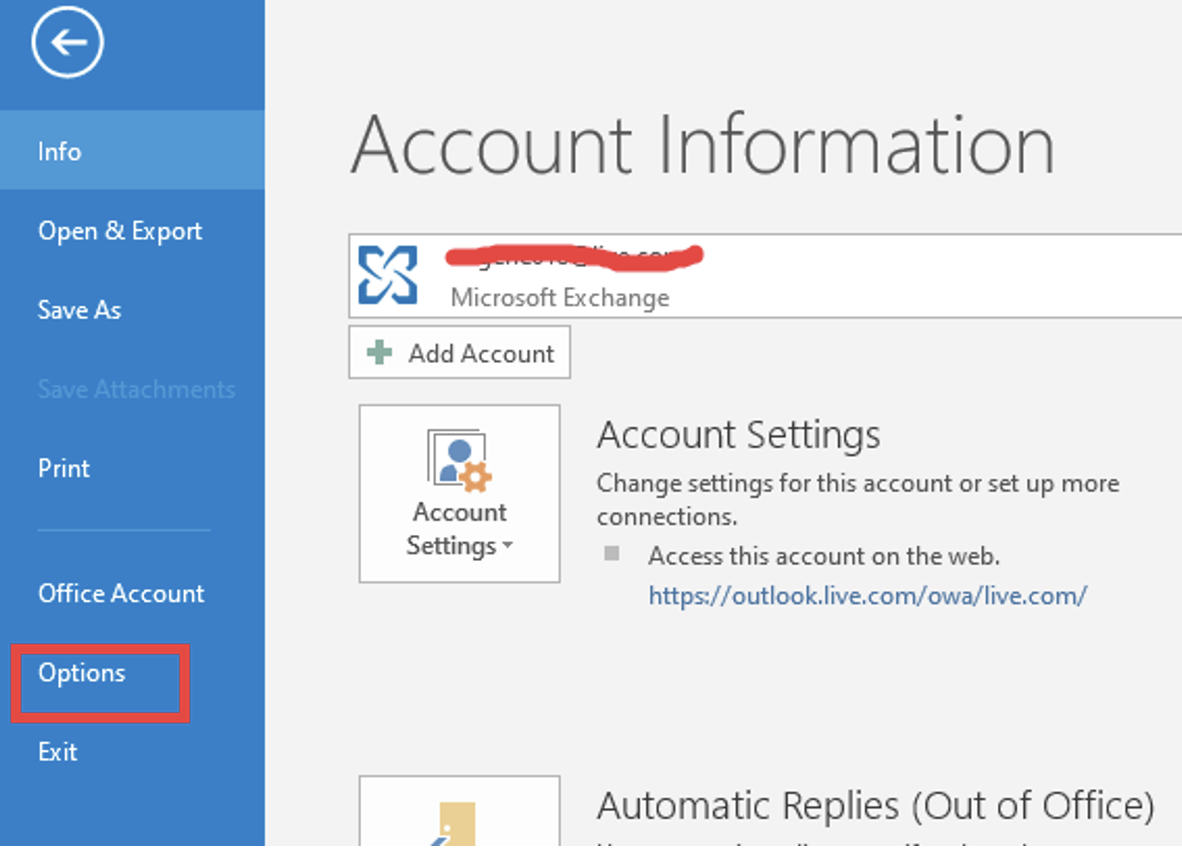
As simple as that, and you will have composed an encrypted message! Something so simple and one that most people take for granted can go a long way in saving your organization litigation funds and other costs.
Encrypt all outgoing messages
You can set it to encrypt all outgoing messages in a few clicks. With this setting, all you will have to do is click on New Email and send without making so many changes repeatedly.
To do so, follow these steps:
Step 1: Click on “File“, then choose “Options“
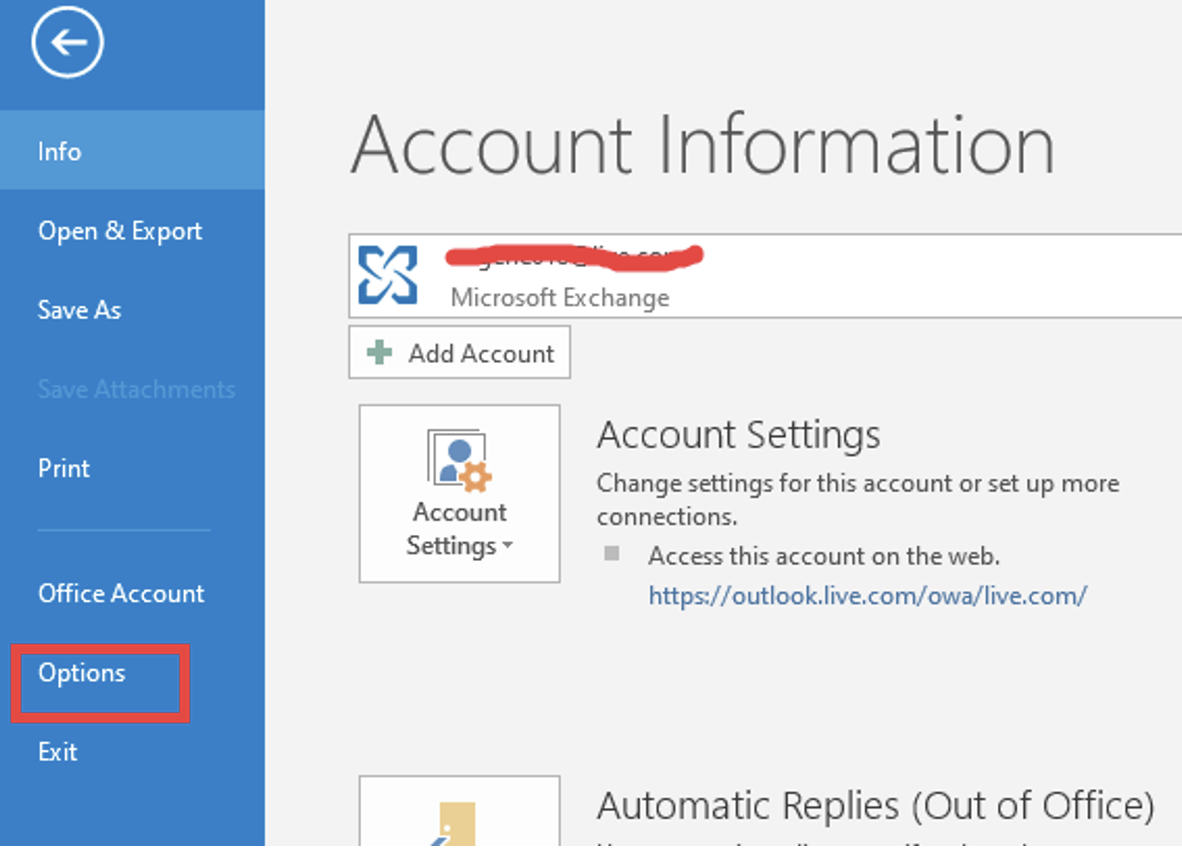
Step 2: Choose Trust Center > Trust Center Settings

Step 3: Navigate to the Email Security tab > Encrypted email
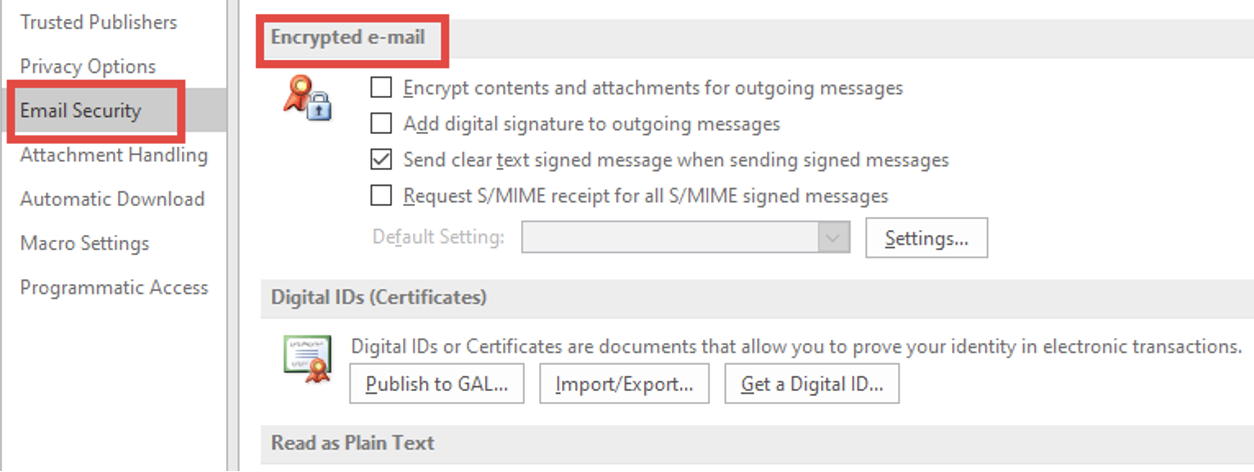
Step 4: Check the box labeled “Encrypt contents and attachments for outgoing messages”

And there you have it. All your outgoing emails will be encrypted.
List of encryption choices
As mentioned, you have some options to choose from during encryption:
Encrypt-Only – This option specifically encrypts your email and will require a password from the recipient when opening it. However, the option does not prevent the recipient from forwarding your email.
D.O. Not Forward – The option not only encrypts your email but also prevents the recipient from forwarding it.
Reading encrypted emails in Outlook
After you have composed and sent an encrypted email, the exciting part is what happens on the end-user side.
For starters, the recipient gets the email just as you intended. However, unlike most emails that they just open and start reading right away, they will be presented with a locked page or a banner that tells them they have received an email with restrictions.
All that the email recipient has to do is follow the instructions noted in the email, and they are good to go.
When they click on the specified button, the following action depends on their email program.
For the recipients who are on Microsoft Office 365 email (both OWA and desktop Outlook app) and Outlook for Android and iOS, they will not do anything special to read their message.
Users with other email accounts get prompted to retrieve one-time passcode that they have to enter before reading the message in a browser window.
This marks the end of this guide. We hope you got to learn a thing or two about email encryption.