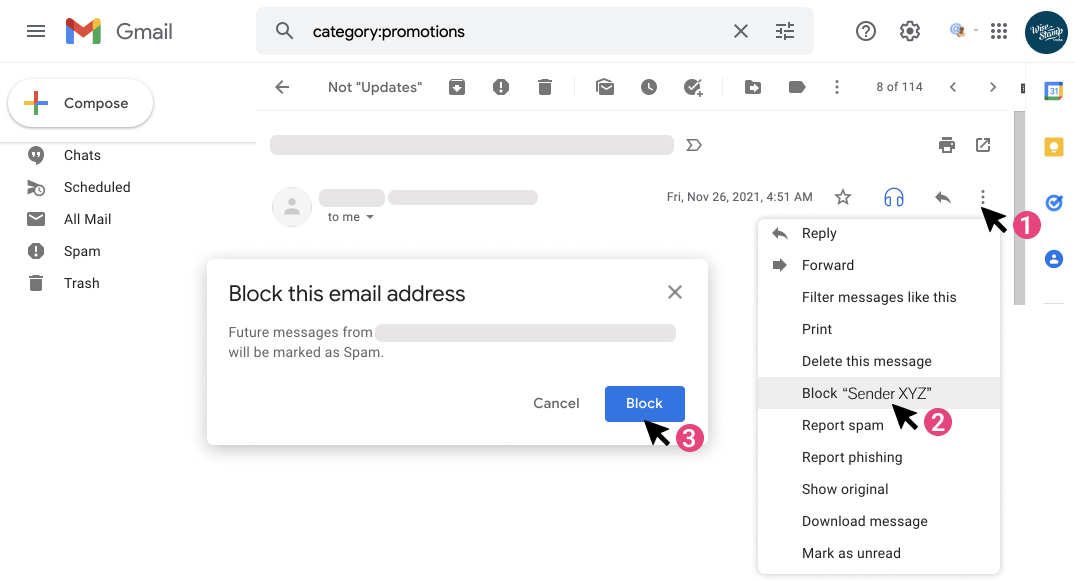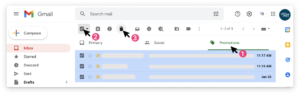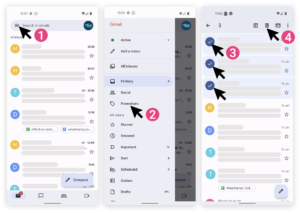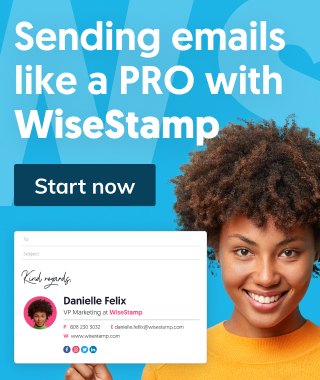How to delete all promotions in Gmail (& avoid more coming)
Learn how to delete all promotions in Gmail, delete an entire promotions folder in Gmail, delete categories in Gmail and delete all promotions emails in Gmail at once

Follow this quick guide to see how to delete all the useless emails from your Gmail Promotions tab. You can choose to delete it once and make room for new emails to come, or you can choose to get rid of Promotions email forever by using automatic filtering.
How to delete all email from Promotions tab?
- Open your Gmail and click on the Promotions tab
- Select all emails within the Promotions tab by ticking the Select all checkbox above the tabs and to the left – a quick-action tool strip should appear.
- Hit the trash bin icon in the tool strip to delete all emails from the Promotions tab
How to get rid of promotions in Gmail before they land in your inbox
The best way to avoid a choked-up Promotions category is to reduce the incoming emails, as opposed to periodically deleting unwanted emails. The trick is to get rid of those pesky useless emails before they arrive.
To get rid of emails before they reach your Promotions tab you have 4 options:
- Unsubscribe
- Create a filter
- Report emails as Spam
- Block sender
We’ll now go into detail on when and how to apply each option.
1. Unsubscribe from mailing lists
When visiting blogs or websites we often subscribe to their newsletters or create accounts. When doing so, we give these blogs and websites the access to send emails to us. We can stop their endless flow of emails by unsubscribing.
OPTION 1:
Unsubscribe from a particular mailing list
- Open an email from the email list you want to unsubscribe from
- Click the (Gmail generated) ‘Unsubscribe’ option on the top, next to the sender’s address
- Click the Unsubscribe button in the dialog popup
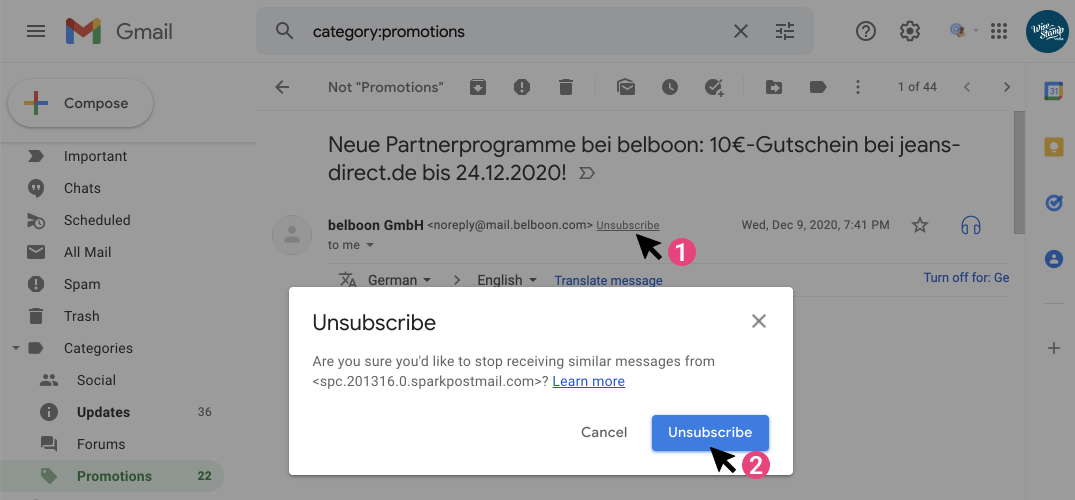
OPTION 2:
Unsubscribe through the senders’ formal Unsubscribe page
Most companies will provide a link to unsubscribe from their email footer, but they tend to make it very small, so look carefully.
- Scrool down the email to the very bottom to find the footer
- Search the footer text for an Unsubscribe link
- Click the link and follow the instructions to unsubscribe on the mailing list settings page
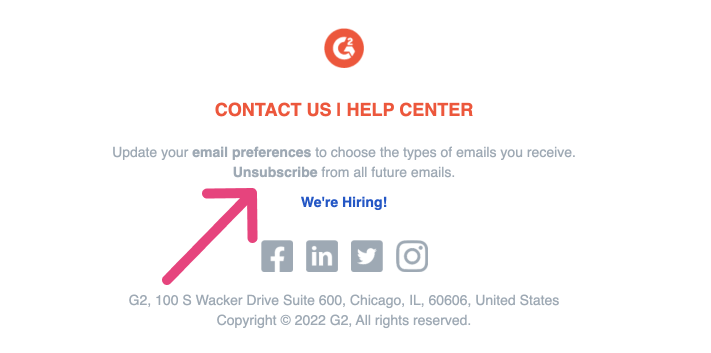
Email footer from G2’s mailing list
Unsubscribing “formally” is, in my opinion, a better approach than unsubscribing via the Gmail-generated option. That’s because the formal company Unsubscribe page will allow you to pick specific email lists you want to opt-out of, and remain opted-in to those you find valuable
In the future, if you wish to avoid constant promotional emails, you may want to ensure you don’t subscribe to fishy newsletters or mailing lists. It’s good practice to get rid of newsletters you don’t read so that you keep your Gmail inbox clean and organized.
2. Filter out and auto-delete Promotions emails
You can automatically delete emails by a certain sender or other well-defined email types by setting up email filters in Gmail. This may sound complicated but it’s actually very simple.
Follow the steps below to auto-delete unwanted Promotions emails:
- Inside your Promotions tab, select the email or emails that you want to auto-delete by ticking the checkbox to their left
- Click on the 3 vertical dots at the right end for the tool strip
- Select Filter messages like these from the dropdown menu
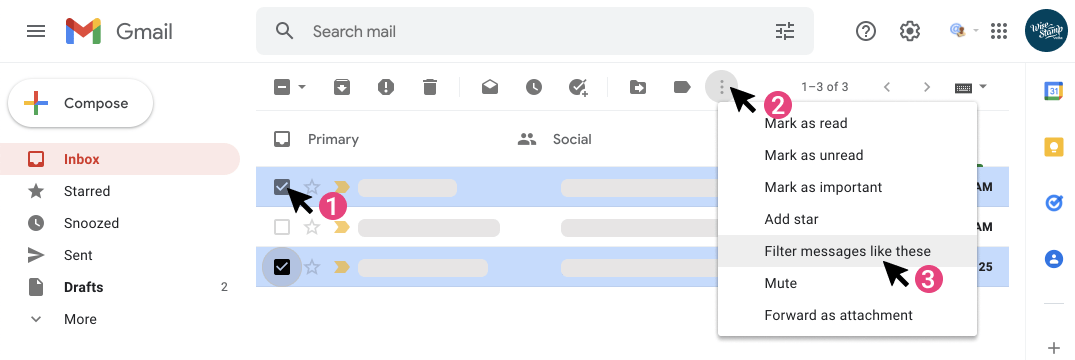
- Click Create filter
Note: Verify that the emails are properly defined by checking that the Gmail search results only include the emails you want to delete (if that’s not the case, use Gmail’s search fields to narrow down your filter)
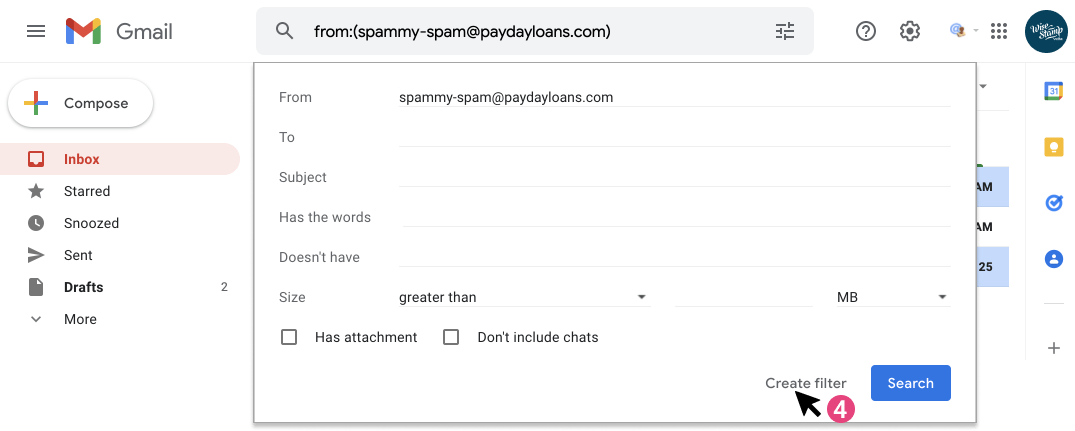
- Tick the Delete it box (in the middle of the filter action list)
- Hit Create filter, and you’re set up
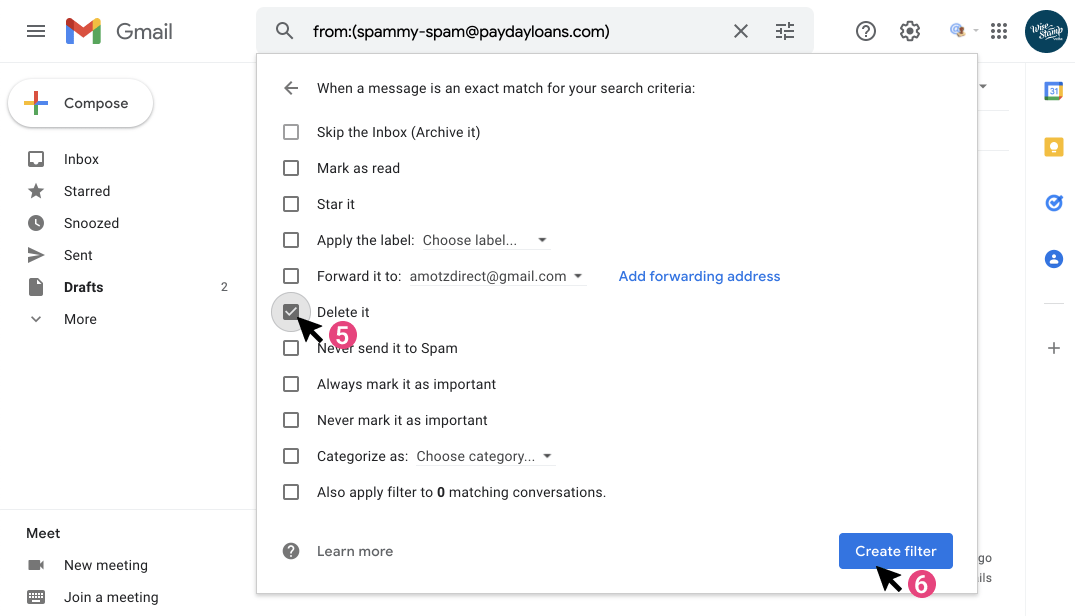
3. Divert promotion emails to Spam
If you are using the Promotions tab to read emails, but you feel some senders are more Spam than Promotions, you can report those emails as spam. Doing so will allocate that email to the built-in Spam category.
To do this:
- Tick the checkbox beside the email or emails you wish to mark as Spam
- Click the Report Spam button in the tool strip
- Hit Report spam
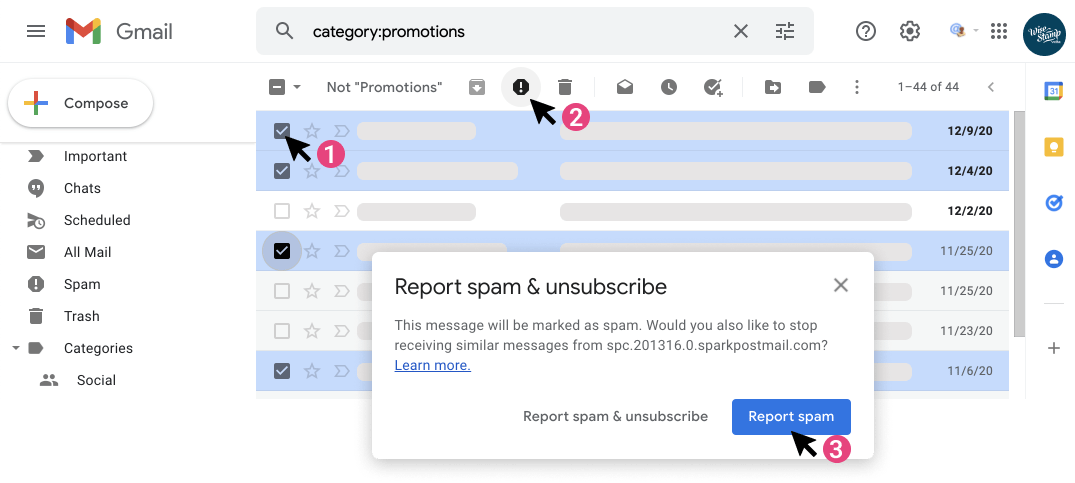
After completing the stated steps, the email will be sent to the Spam folder. You can then delete the email manually from that folder.
Reporting spam is probably the easiest answer on how to permanently get rid of promotional emails in Gmail. To make this procedure most effective you should select multiple emails by spammy senders at once. If you report each sender as their emails land in your inbox the cleaning process may take a long time.
Once a sender is directed to Spam they will not appear again in your inbox. Make sure you’re not marking legit senders as Spam, or you may miss out on emails you signed up for.
If an email you sent to spam resurfaces, simply report it again.
4. Block the sender who’s swamping you in promotion emails
An alternative to reporting emails as spam is to block emails. Blocking emails is a good way to ensure your inbox doesn’t accumulate with Spam or no-value emails.
This is kind of a harsh move so I reserve it to senders that really went over the line with unsolicited nonsense. It’s a move I do when I’m angry, not simply to clean my inbox. Legit senders should not be blocked if you can unsubscribe instead.
- Click an email by the sender you’d like to block
- Click the 3 vertical dots at the top-right corner of the email message
- From the dropdown hit Block “[sender name]”