How to add a phone number to your Gmail signature
- Read our 1 minute step-by-step guide for making a click to call Gmail signature
- Or use our Email Signature Maker to easily generate a professional signature with clickable phone number

Adding a phone number to your Gmail signature in plain text will give you a working click-to-call phone number, but the truth is that there is an easier way to do this and get a much more professional email signature in the process.
You can make a customized personal email signature online in 5 minutes by using Wisestamp’s signature builder (with a phone number and much more).

Clickable phone number Gmail signature | Made with WiseStamp
To add a click-to-call phone number to Gmail signature follow these steps:
- Open your Gmail and click n the Gear icon
in the top-right corner
- Choose Settings from the dropdown menu
- Scroll down to the Signature section in the Settings tab and choose the signature you want to edit (if you haven’t got a signature, click “Create new” and create one)
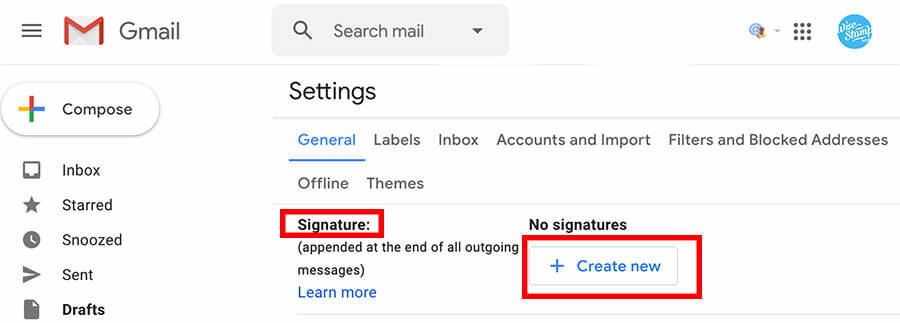
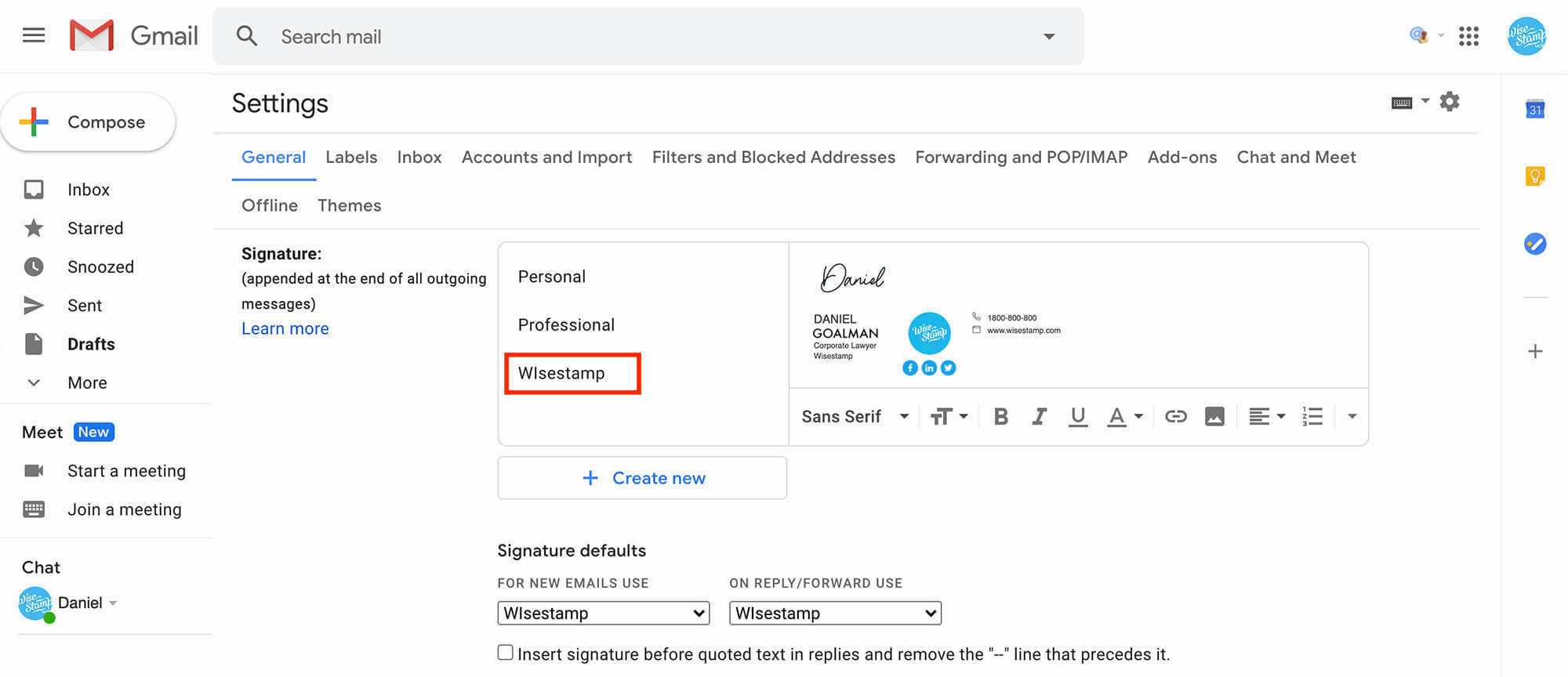
- Add a phone number to your email signature
- Select the newly added phone number (it should be highlighted in blue)
- Click the Link icon in the signature editor toolbar
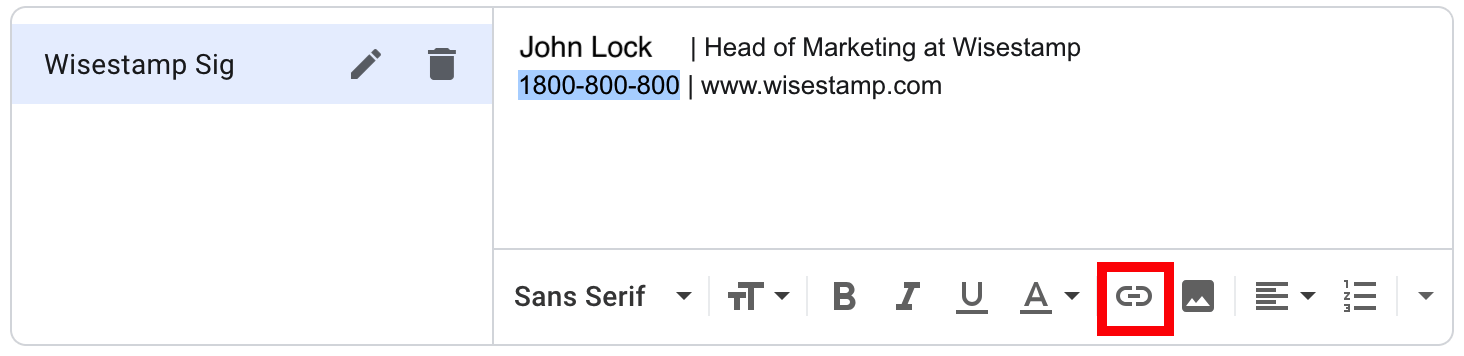
- Under “To what URL should this link go?” write the prefix “tel:” and add the phone number you just added to your signature. E.g. “tel:1-800-800-800” (this is the HTML code for click-to-call). Click OK.
NOTE: See our full guide on using HTML in Gmail signatures for a deeper dive into adding helpful HTML codes in Gmail.
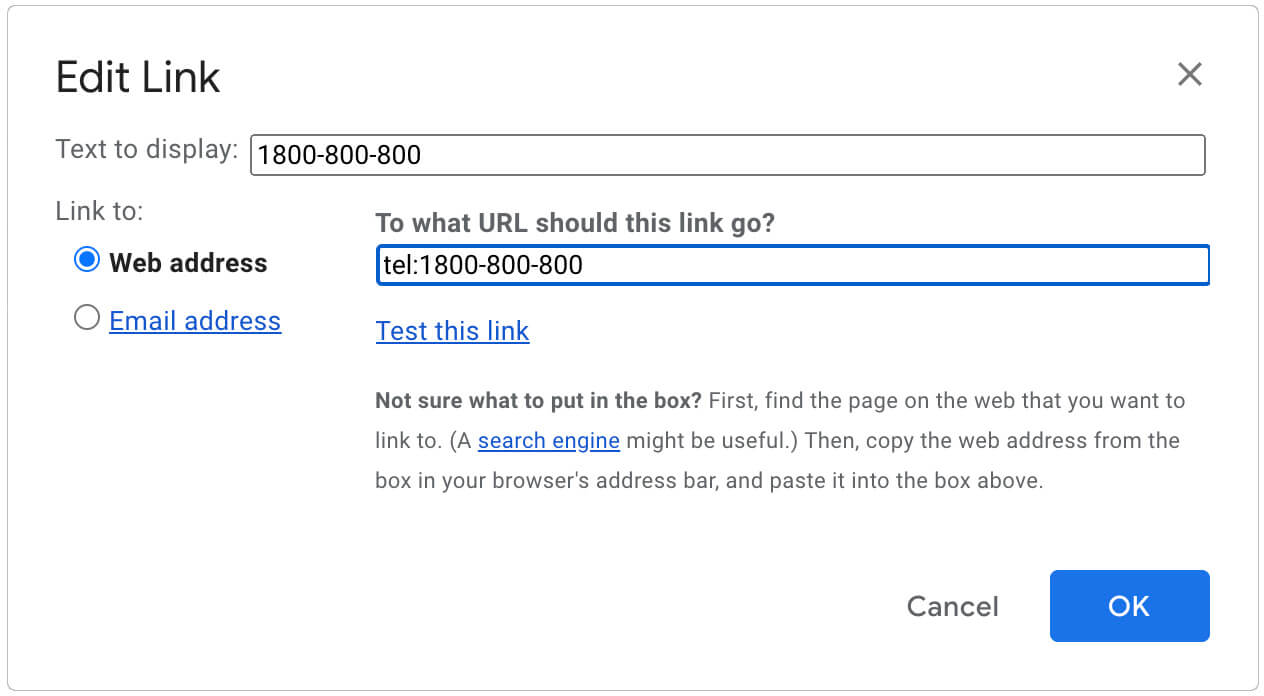
- Scroll down to the bottom the page and click “Save changes” to save your work. That’s it, you’re done.
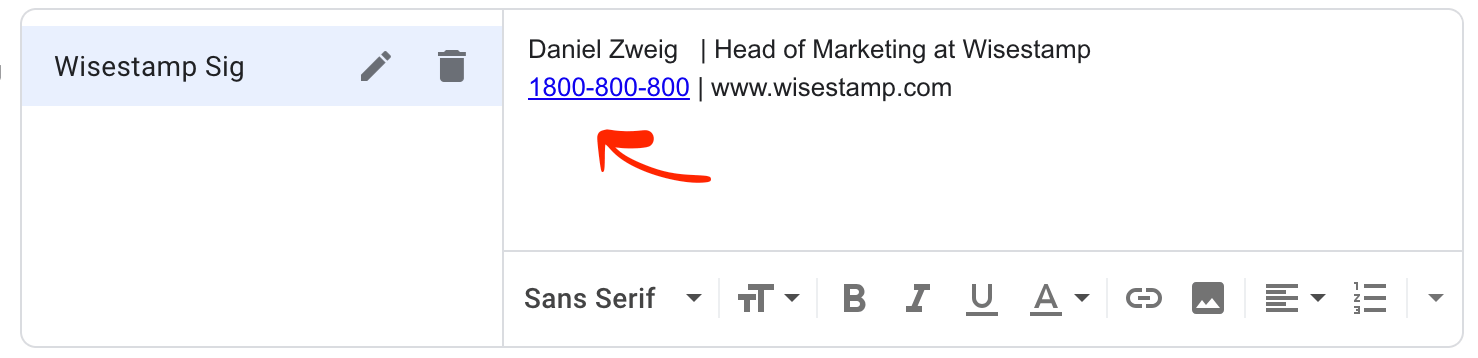
This is how your clickable phone number email signature will look like
Tip: You can add a phone number link to a banner as well. Simply select the banner the same way you would text and click the Link icon to add a number to your signature with the “tel:” HTML code like is step 7.
Explore more Gmail signature guides
- Add WiseStamp signature to Gmail (help center)
- Browse signature templates
- Create a Gmail Signature
- How to add a signature in Gmail
- Add image to Gmail signature
- Add phone number to Gmail signature
- Add a Gmail HTML signature
- Gmail multiple signatures
- Add social media icons to Gmail signature
- Add a disclaimer to Gmail signature
- Add a banner to Gmail
- Add video to gmail signature
- Add a quote to Gmail signature
- Add GIF to Gmail signature
- Gmail mobile signature
- Gmail signature not showing
Free email signature generator
Popular features:
- 1-Click setup in your email
- Designed template options
- Add-ons for every need
- Add WiseStamp signature to Gmail (help center)
- Browse signature templates
- Create a Gmail Signature
- How to add a signature in Gmail
- Add image to Gmail signature
- Add phone number to Gmail signature
- Add a Gmail HTML signature
- Gmail multiple signatures
- Add social media icons to Gmail signature
- Add a disclaimer to Gmail signature
- Add a banner to Gmail
- Add video to gmail signature
- Add a quote to Gmail signature
- Add GIF to Gmail signature
- Gmail mobile signature
- Gmail signature not showing

 in the top-right corner
in the top-right corner