How to add a quote to your Gmail signature
- Follow our 1 minute step-by-step guide for adding a quote to your Gmail signature
- Or use our Email Signature Quote Generator to make a new professional signature
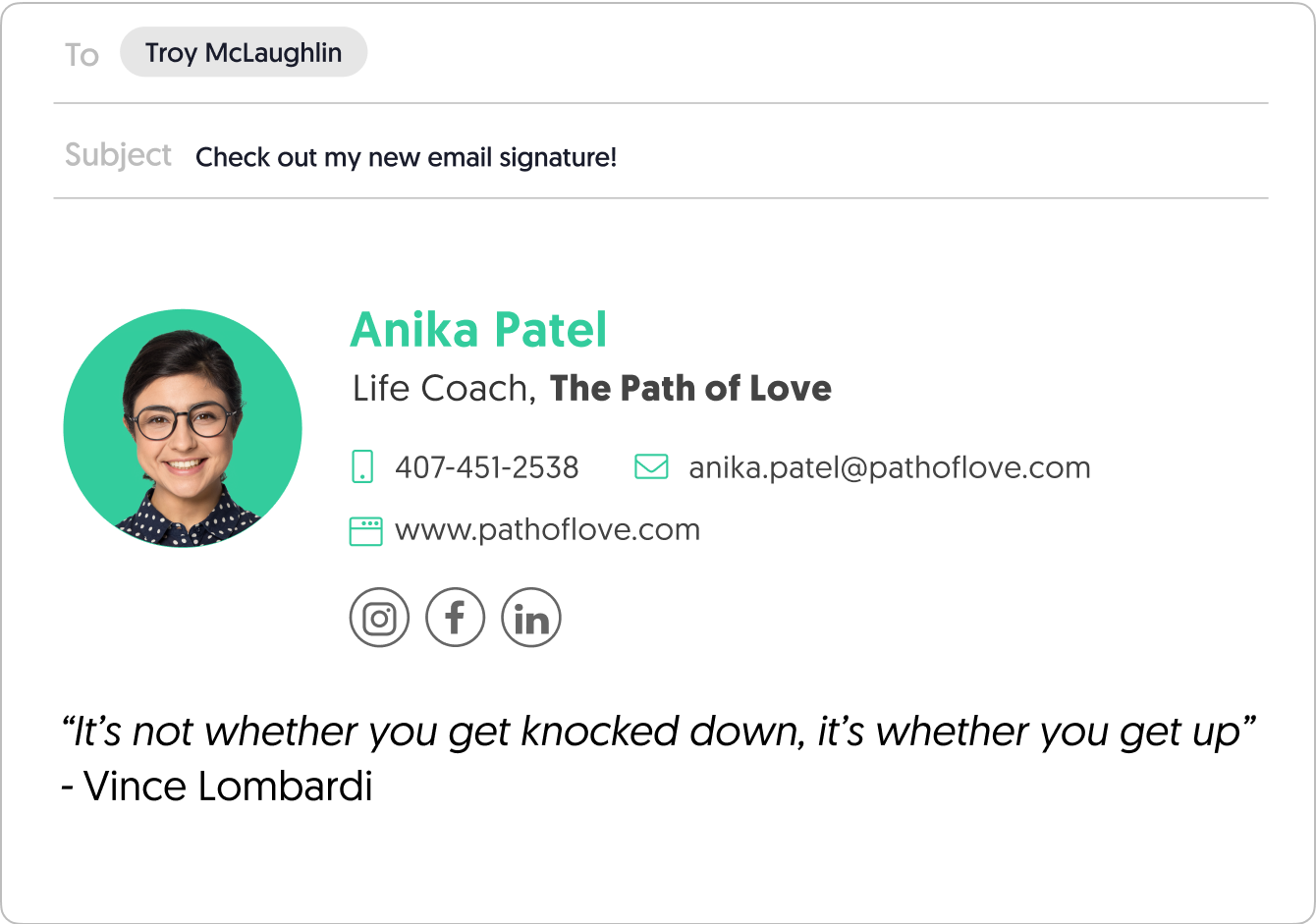
Adding a quote to your Gmail signature is simply adding a text with quotation marks. Follow the steps below to do this in your Gmail built-in signature editor.
To add a quote to your Gmail signature follow these steps:
- Click the Gear icon
in Gmail (top-right corner)
- Select Settings
- Scroll down to Signature in the Settings tab
- Choose the signature to add a quote to, or create a new signature
- Check out our signature quotes suggestions
- Add a great quote you like, and use quotation marks to make it understood to be a quote, and don’t forget to attribute the quote to whoever coined it
For a more detailed and designed signature quote, you’ll need to add HTML code to your email footer. But don’t worry this is easily done by using Wisestamp’s online HTML email signature maker.
If you’re a “sleeves up and getting dirty” kind of person, go see our guide on how to add an HTML signature in Gmail starting from scratch.
Explore more Gmail signature guides
To
Subject

Gmail signature with quote
- Add WiseStamp signature to Gmail (help center)
- Browse signature templates
- Create a Gmail Signature
- How to add a signature in Gmail
- Add image to Gmail signature
- Add phone number to Gmail signature
- Add a Gmail HTML signature
- Gmail multiple signatures
- Add social media icons to Gmail signature
- Add a disclaimer to Gmail signature
- Add a banner to Gmail
- Add video to gmail signature
- Add a quote to Gmail signature
- Add GIF to Gmail signature
- Gmail mobile signature
- Gmail signature not showing
Free email signature generator
Popular features:
- 1-Click setup in your email
- Designed template options
- Add-ons for every need
- Add WiseStamp signature to Gmail (help center)
- Browse signature templates
- Create a Gmail Signature
- How to add a signature in Gmail
- Add image to Gmail signature
- Add phone number to Gmail signature
- Add a Gmail HTML signature
- Gmail multiple signatures
- Add social media icons to Gmail signature
- Add a disclaimer to Gmail signature
- Add a banner to Gmail
- Add video to gmail signature
- Add a quote to Gmail signature
- Add GIF to Gmail signature
- Gmail mobile signature
- Gmail signature not showing

 in Gmail (top-right corner)
in Gmail (top-right corner)