How to add an HTML signature to Outlook
Use this guide with the included Outlook HTML signature generator and templates to give yourself a professional signature in 5 minutes

Every good Outlook signature is an HTML signature. If your signature is a simple image it will get distorted in different devices. If your signature is simple text then it’s going to look unprofessional.
Creating an Outlook HTML signature is well worth your time. Done well, it will make a great impression on your recipients and encourage people to get in contact.

Get a professional Outlook HTML signature like this one | with WiseStamp
Can I add an HTML signature in Outlook?
Yes, you can add an HTML signature in Outlook, but it requires that you have a premade HTML signature ready. You can code it yourself if you know-how or you can use the Wisestamp Outlook HTML signature generator to create an amazing responsive HTML email signature (even if you know how to code this will save you time and effort).
There are only 3 main steps to manually install an HTML signature in Outlook. If you’re convinced this is the way to go, keep reading to learn how.
How to create a custom HTML signature in Outlook
You have 3 ways to create a custom HTML Outlook signature.
- Coding your signature block from scratch
- Using an HTML email signature generator
- Building a signature with word processor software like MS Word r Google Docs
The first option of coding the HTML yourself can be frustrating and time-consuming even if you know your way around coding.
Luckily there’s a way to make an HTML signature even if you’ve never seen a line of code your entire life. This brings us to the second option of using an email signature generator.
WiseStamp’s free signature generator is most likely the most powerful and richest editor you’ll encounter for creating your signature. Though, there are many other options out there that make basic signature designs.
The whole process of creating your HTML signature with WiseStamp will take you about 5 minutes and the installation in Outlook is done automatically by us.
Your end result can be as minimalist or as rich as you’d like (we have loads of design and feature options).
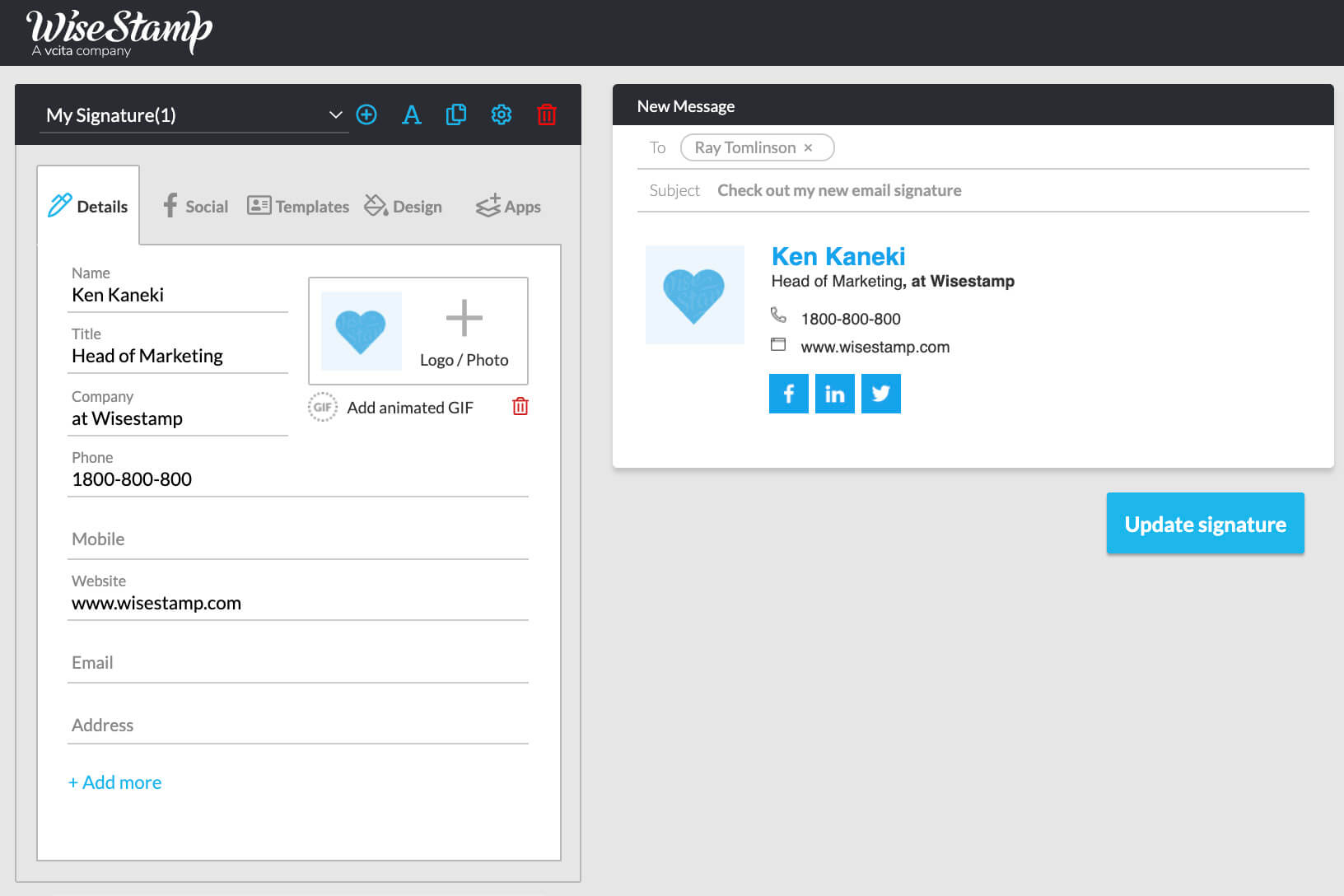
WiseStamp HTML Outlook Signature Generator
Your third option of creating an Outlook signature design in Microsoft Word or Google Docs is fairly easy if you want a basic signature.
We advise you to use a table to arrange the signature components in a visually organized way. Go browse our Outlook signature examples to get a better idea of how to design your signature.

Signature design in MS Word
How to manually add an HTML signature to Outlook
Adding an HTML signature to your Outlook is actually very easy, but it’s a bit tricky too.
If you’re using Wisestamp there is no need for any of these steps, since our tool builds your signature in HTML, and after you’re done auto-installs your signature in Outlook with no further manual action needed
1) To begin with you’ll need a pre-made signature in HTML code. If you went through the previous step in this guide then you already have your signature ready (you can also grab this outlook html signature template)
2) The next step is to paste your raw HTML in this free online HTML editor. All you need to do is drop the code in the right side panel. Look to the left panel to make sure everything is in place like intended (see my example below)

If you added an HTML signature with an image see that there is some white space left between the image and the text. If you added icons, see that they’re not stuck together. After that, select the entire rendered HTML from the left panel and copy it so you can paste it in Outlook.
3) The final step is to open your Outlook signature settings and paste your rendered HTML signature directly into the integrated Outlook signature editor. Use the guides below to see exactly how this is done in your respective version of Outlook.
How to edit signature HTML in your specific Outlook app:
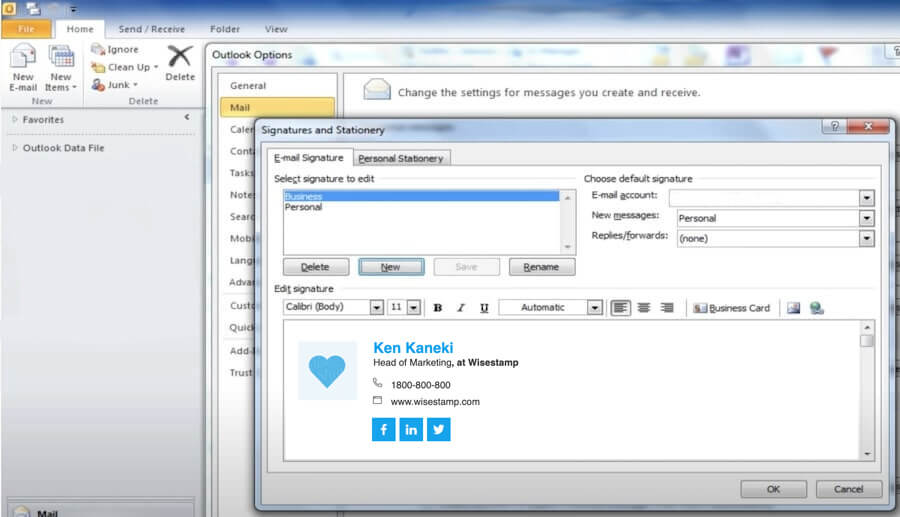
Copy and paste the HTML in the Outlook signature settings
How to create an HTML signature in Outlook Mobile?
Outlook does not permit a rich HTML signature for mobile devices. You can create a plain text HTML signature. In actuality, all signatures in Outlook, both in Android and in iOS are made with HTML), but their signature settings are limited.
This means that you can add text and hyperlinks, but you will not be able to use images, or give your signature text sizes and colors. We’ll update you here, if this changes.
Outlook HTML signature template (Copy to use)
|
More templates you can use with the WiseStamp HTML Signature Generator



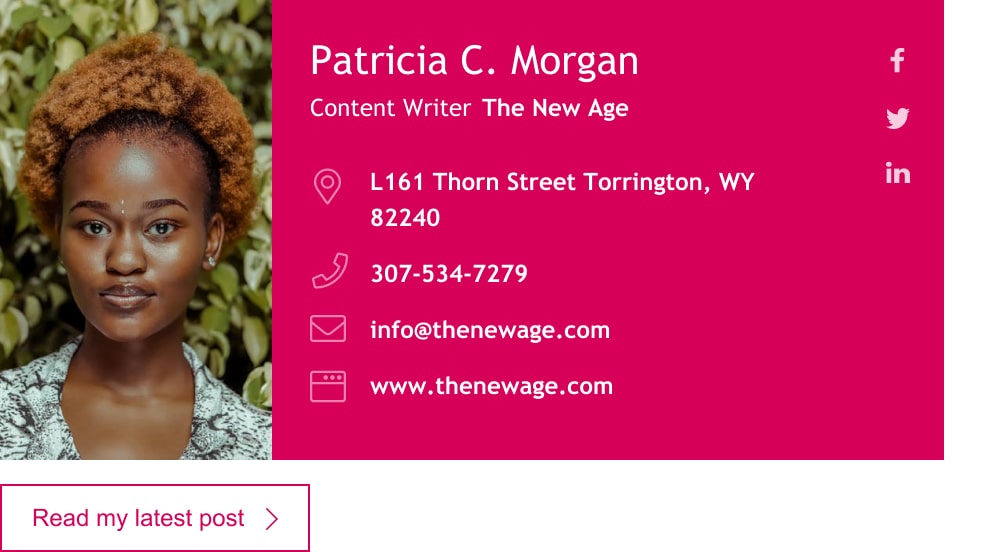




- Add signature in Outlook
- Add WiseStamp signature to Outlook (help center)
- Browse signature templates
- Add signature in Outlook web 365 & OWA
- Add signature in Outlook 2007 & 2010
- Add Outlook mobile signature
- Add an Outlook HTML signature
- Add image to Outlook signature
- Create multiple signatures in Outlook
- Add hyperlink in Outlook signature
- Add banner to Outlook signature
- Add social media icons to Outlook signature
- Add video to Outlook signature
- How to add a quote to Outlook signature
- How to add a disclaimer in Outlook
- How to add a GIF signature in Outlook
- How to fix Outlook signature not showing
Free email signature generator
Popular features:
- 1-Click setup in your email
- Designed template options
- Add-ons for every need
- Add signature in Outlook
- Add WiseStamp signature to Outlook (help center)
- Browse signature templates
- Add signature in Outlook web 365 & OWA
- Add signature in Outlook 2007 & 2010
- Add Outlook mobile signature
- Add an Outlook HTML signature
- Add image to Outlook signature
- Create multiple signatures in Outlook
- Add hyperlink in Outlook signature
- Add banner to Outlook signature
- Add social media icons to Outlook signature
- Add video to Outlook signature
- How to add a quote to Outlook signature
- How to add a disclaimer in Outlook
- How to add a GIF signature in Outlook
- How to fix Outlook signature not showing


