How to add a quote to your Outlook signature
A 1 minute guide for all versions of Outlook – web apps and desktop apps

The fastest way to add a quote to Your Outlook email signature is to use an email signature generator. It only takes 2 minutes, stay with me and we’ll go through the steps shortly.
- Go to Wisestamp signature editor’s quote add-on > and choose a quote you like (or add your own)
- Go over to the Details tab and add your signature information
- You can now go through the next task and add social links, choose a template, and customize your design.
- Click on the green “OK, I’m done” button and we’ll set up your signature in any Outlook version you currently use
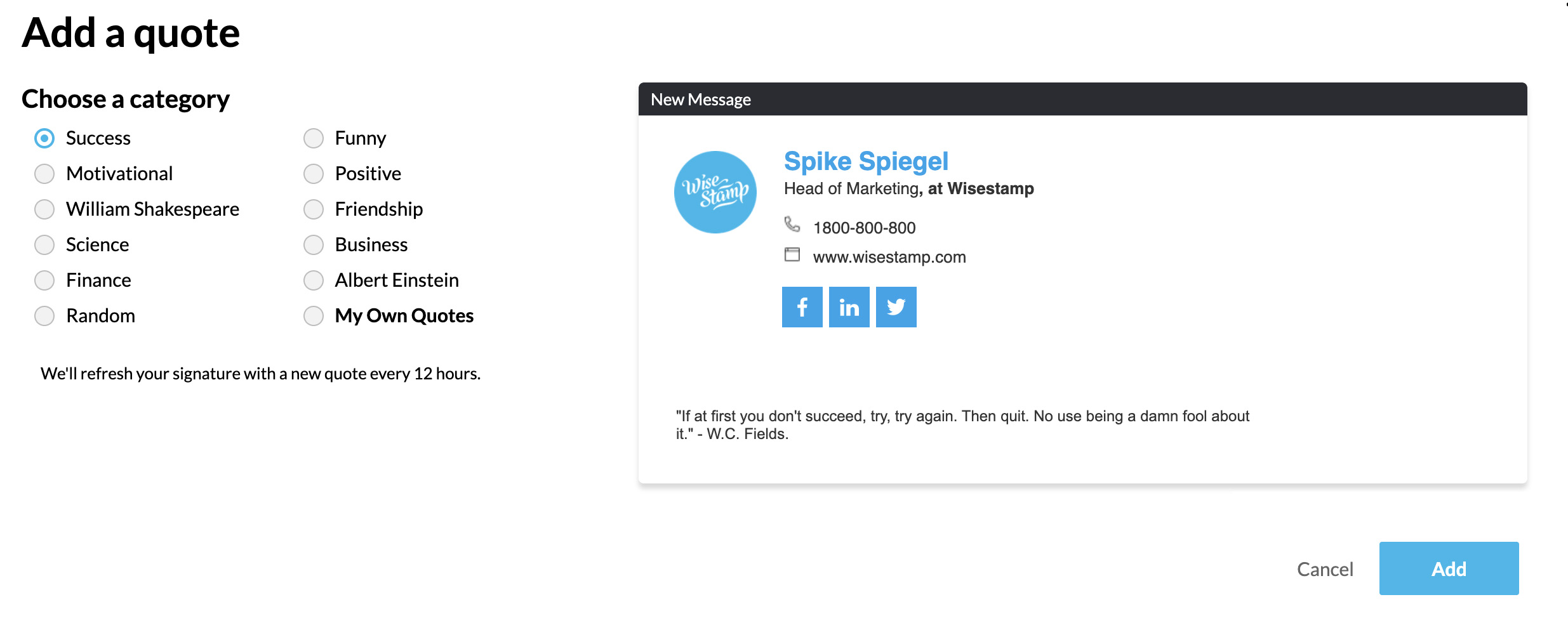
Outlook signature with “Quote of the day” | WiseStamp email signature addon
Manually add a quote to your Outlook signature
To manually add a quote to your Outlook signature you simply add it as an additional row of text at the bottom of your signature (with quotation marks of course). If you still haven’t made a signature go through our guides on how to create an email signature in Outlook.
How to edit your Outlook signature (choose your version)
- Add signature in Outlook
- Add WiseStamp signature to Outlook (help center)
- Browse signature templates
- Add signature in Outlook web 365 & OWA
- Add signature in Outlook 2007 & 2010
- Add Outlook mobile signature
- Add an Outlook HTML signature
- Add image to Outlook signature
- Create multiple signatures in Outlook
- Add hyperlink in Outlook signature
- Add banner to Outlook signature
- Add social media icons to Outlook signature
- Add video to Outlook signature
- How to add a quote to Outlook signature
- How to add a disclaimer in Outlook
- How to add a GIF signature in Outlook
- How to fix Outlook signature not showing
Free email signature generator
Popular features:
- 1-Click setup in your email
- Designed template options
- Add-ons for every need
- Add signature in Outlook
- Add WiseStamp signature to Outlook (help center)
- Browse signature templates
- Add signature in Outlook web 365 & OWA
- Add signature in Outlook 2007 & 2010
- Add Outlook mobile signature
- Add an Outlook HTML signature
- Add image to Outlook signature
- Create multiple signatures in Outlook
- Add hyperlink in Outlook signature
- Add banner to Outlook signature
- Add social media icons to Outlook signature
- Add video to Outlook signature
- How to add a quote to Outlook signature
- How to add a disclaimer in Outlook
- How to add a GIF signature in Outlook
- How to fix Outlook signature not showing
