How to add an animated GIF to your Outlook email signature
- Follow our 1 minute guide for adding a GIF to Outlook
- Or create an OUtlook GIF signature with our Outlook Signature Generator

First, you’ll have to create a GIF
To add a GIF to your email signature you may want to have a GIF ready on hand. You can make a GIF yourself offline with Photoshop and other editors, and you can make one online with online GIF makers Giphy (my personal favorite) or EZgif. If you don’t know exactly what you want to create – check out some cool GIF signature examples.
The Wisestamp email signature generator also has a built-in feature for creating GIFs as an integral part of your email signature (this would probably be the easiest way to add a GIF to your signature footer block). Create your GIF signature online now.

Wisestamp integrated GIF maker
Adding a GIF to your Outlook
Adding a GIF in Outlook is the same thing as adding an image. The basic process is to upload the file from your computer and place it in the desired location within your signature. The motions are a little different for the different Outlook versions, so choose the one you’re using and let’s proceed.
Choose your version of Outlook:
How to add a GIF to Office 365 & Outlook web app (OWA)
- Click on the Settings gear icon in the top-right of the screen
- Click the Setting search box and type in “signature” > Click the “Email signature” result to open the signature editor. If you still haven’t made a signature Create your Outlook 365 signature and continue this guide.
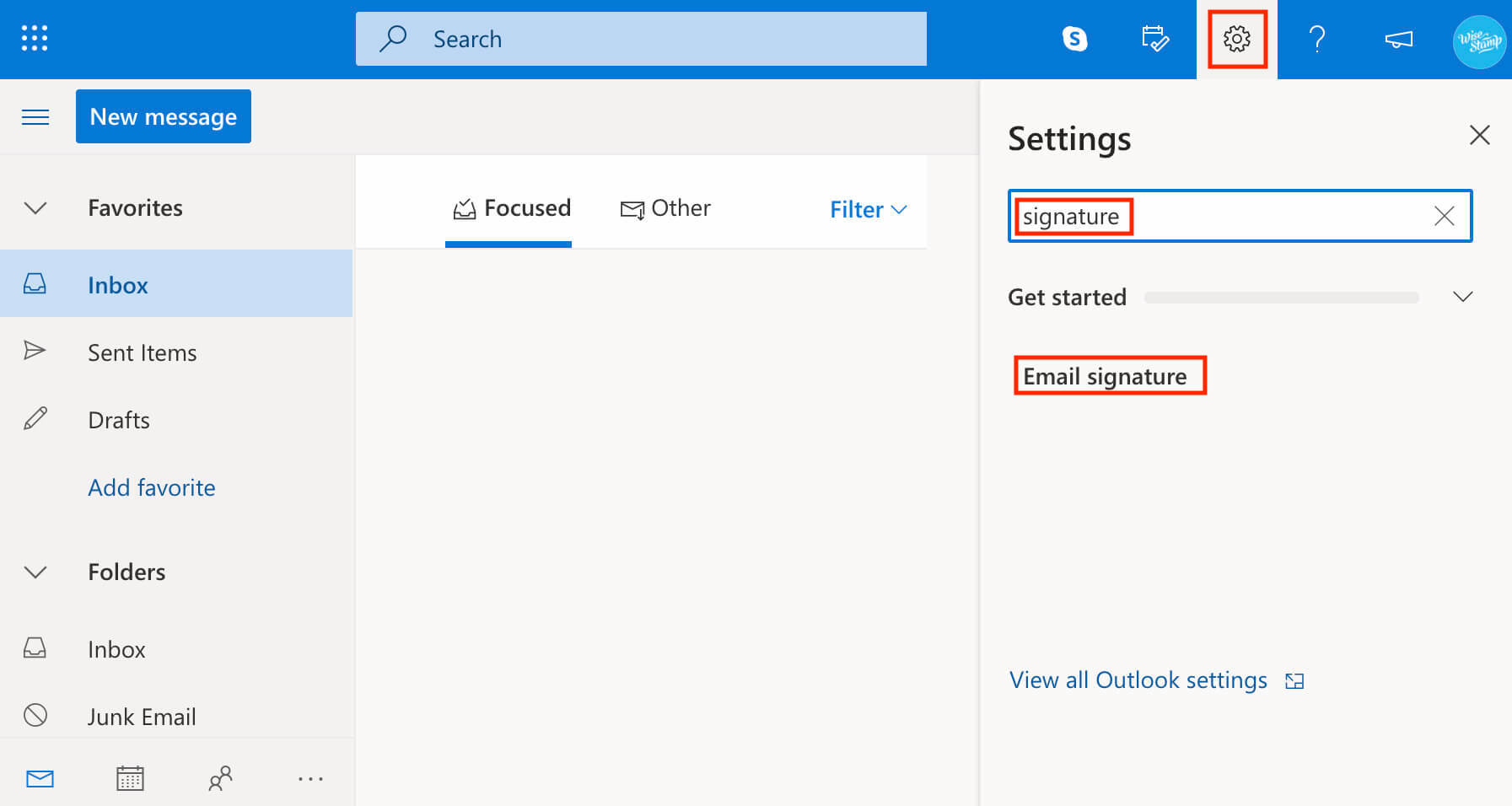
- Click the Image icon in the editor’s tool ribbon and upload your GIF
- Resize the GIF to fit your design (done by grabbing one of its corners), and drag it to where you want to place it in the signature block
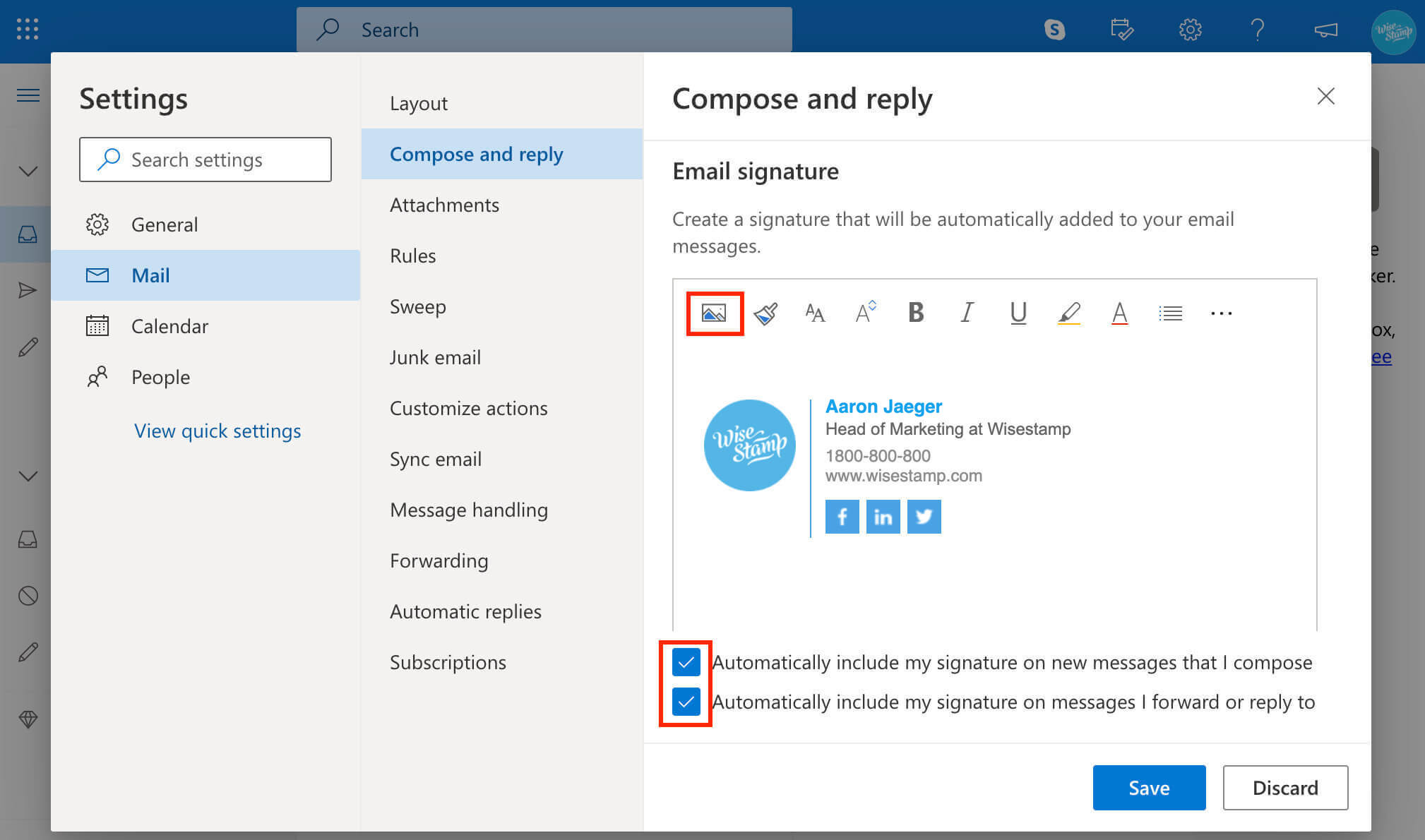
- Click the blue “Save” button, and you’re done!
Note: The Outlook web signature editor, as you may have noticed, is quite limited, and is not easily used to create professional-looking signatures. If you’re looking for an easier way to make a GIF signature you may want to try the Wisestamp free editor. It’s easy to use, creates beautiful signatures, and connects your signature to your email with 1-click.
How to add an animated GIF in Outlook 2013, 2016, and 2019
- Go to the search box at the top-left side of your Outlook and type in “signature” > click on the Signature result that appears then select Signature from the dropdown menu to open the Outlook signature editor

- Choose the signature you wish to edit. If you don’t have a signature click New to create your Outlook signature then continue this guide
- Click on the Image icon from the editor’s toolbar to upload your GIF file from your computer

- Resize the GIF then drag or cut-and-paste it in the position you wish within your signature block according to your design
- Click “OK” to save your signature.
How to add an animated GIF in Outlook 2007 and 2010
- Open the Outlook Message tab
- Click the Signature button in the top ribbon > and select Signatures from the menu
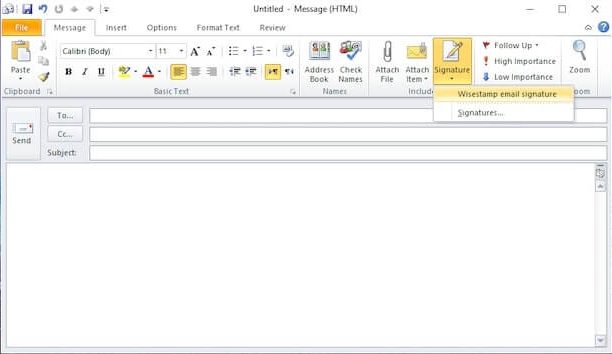
- Choose the signature you want to edit. To make a new signature click on “New”
- Click the Image icon from the editor’s toolbar to upload your GIF from your computer

- Play with the size and positioning of the GIF til you’re happy with the design
- Click “OK” to save your signature
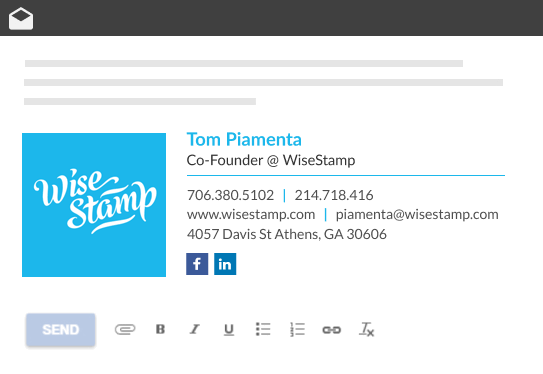
Made with the WiseStamp email signature GIF maker
- Add signature in Outlook
- Add WiseStamp signature to Outlook (help center)
- Browse signature templates
- Add signature in Outlook web 365 & OWA
- Add signature in Outlook 2007 & 2010
- Add Outlook mobile signature
- Add an Outlook HTML signature
- Add image to Outlook signature
- Create multiple signatures in Outlook
- Add hyperlink in Outlook signature
- Add banner to Outlook signature
- Add social media icons to Outlook signature
- Add video to Outlook signature
- How to add a quote to Outlook signature
- How to add a disclaimer in Outlook
- How to add a GIF signature in Outlook
- How to fix Outlook signature not showing
Free email signature generator
Popular features:
- 1-Click setup in your email
- Designed template options
- Add-ons for every need
- Add signature in Outlook
- Add WiseStamp signature to Outlook (help center)
- Browse signature templates
- Add signature in Outlook web 365 & OWA
- Add signature in Outlook 2007 & 2010
- Add Outlook mobile signature
- Add an Outlook HTML signature
- Add image to Outlook signature
- Create multiple signatures in Outlook
- Add hyperlink in Outlook signature
- Add banner to Outlook signature
- Add social media icons to Outlook signature
- Add video to Outlook signature
- How to add a quote to Outlook signature
- How to add a disclaimer in Outlook
- How to add a GIF signature in Outlook
- How to fix Outlook signature not showing
